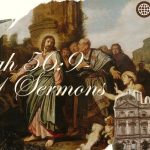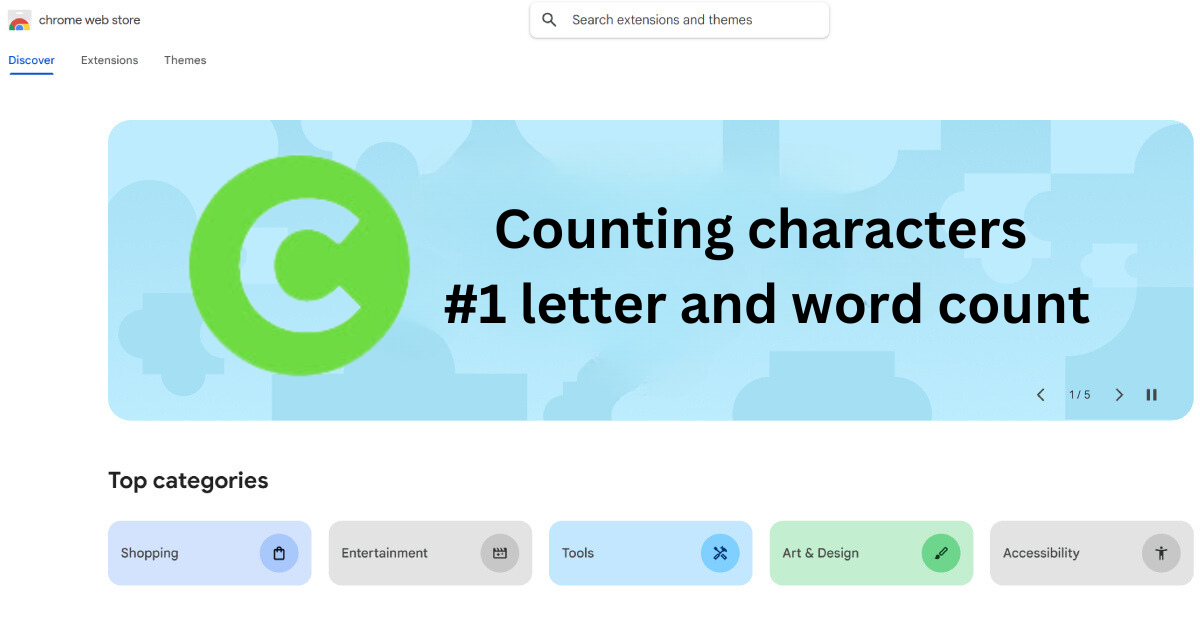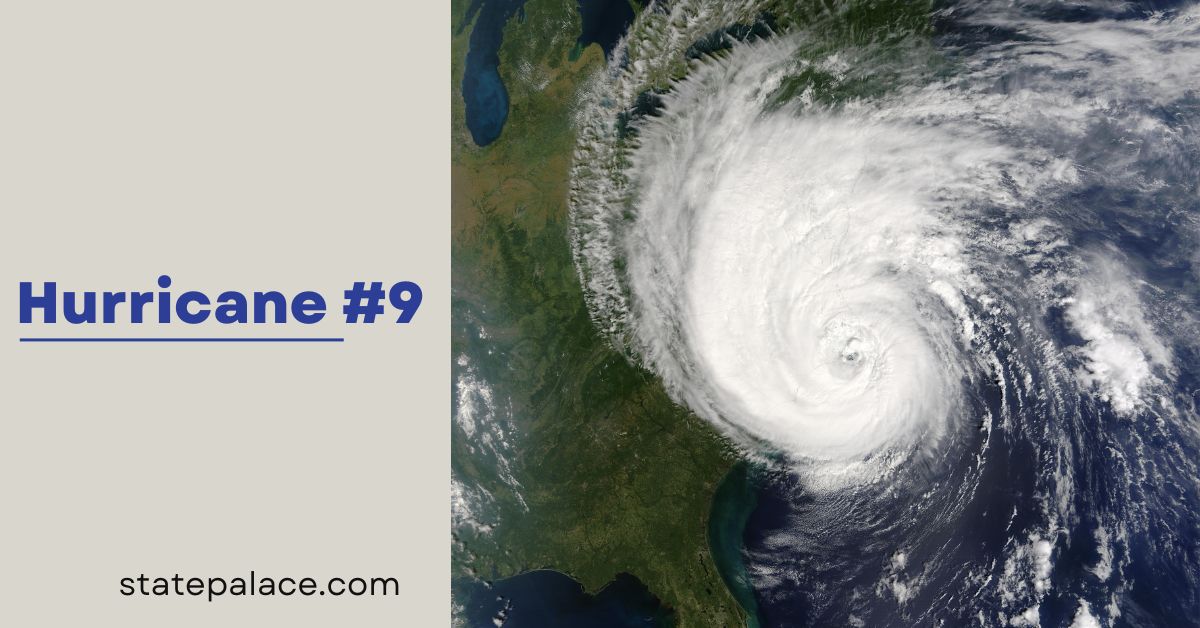Contents
- 1 Counting Characters
- 2 Why is Character Counting Important?
- 3 Key Features
- 4 Benefits of Using Counting Characters Tools
- 5 How to Install a Character Counter on Google Chrome
- 6 How to Use the Counting Characters Extension
- 7 Why Choose Google Chrome Extension for Character Counting?
- 8 Tips for Effective Use of Counting Characters
- 9 Challenges in Character Counting
- 10 FAQs
Counting Characters
Counting characters is the process of determining the number of characters in a given text. It includes letters, numbers, spaces, and special symbols. Whether you’re drafting a social media post, writing a blog, or optimizing content for search engines, knowing the character count is essential.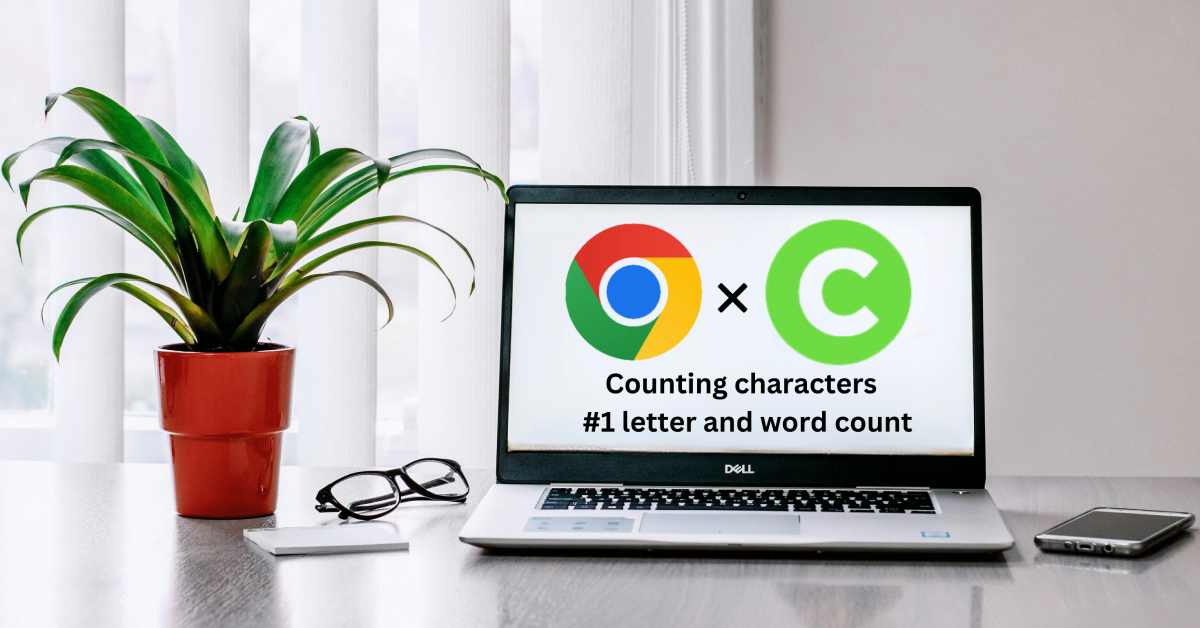 Character count tools help writers adhere to specific limits, maintain readability, and improve engagement. For example, Twitter has a 280-character limit for posts, making character counting indispensable for effective communication.
Character count tools help writers adhere to specific limits, maintain readability, and improve engagement. For example, Twitter has a 280-character limit for posts, making character counting indispensable for effective communication.
Why is Character Counting Important?
SEO Optimization
- Titles, meta descriptions, and alt tags have character limits.
Social Media
- Platforms like Instagram and Twitter enforce character restrictions.
Content Quality
- Helps in creating concise and engaging content.
Professional Writing
- Ensures adherence to academic, professional, or publishing guidelines.
Key Features
- Real-time Counting: Updates character count as you type.
- Word Counting: Displays both character and word counts.
- Special Character Recognition: Counts symbols, punctuation, and spaces.
- Customization Options: Allows users to set their character limits.
Benefits of Using Counting Characters Tools
- Precision: Helps meet specific guidelines.
- Time-saving: Eliminates manual counting.
- Flexibility: Adapts to multiple writing formats.
- User-friendly: Simple and intuitive to use
How to Install a Character Counter on Google Chrome
Installing a character counter extension on Google Chrome is straightforward. Below are the steps to get started.
Step 1: Open Chrome Web Store
- Launch Google Chrome on your computer.
- Visit the Chrome Web Store.
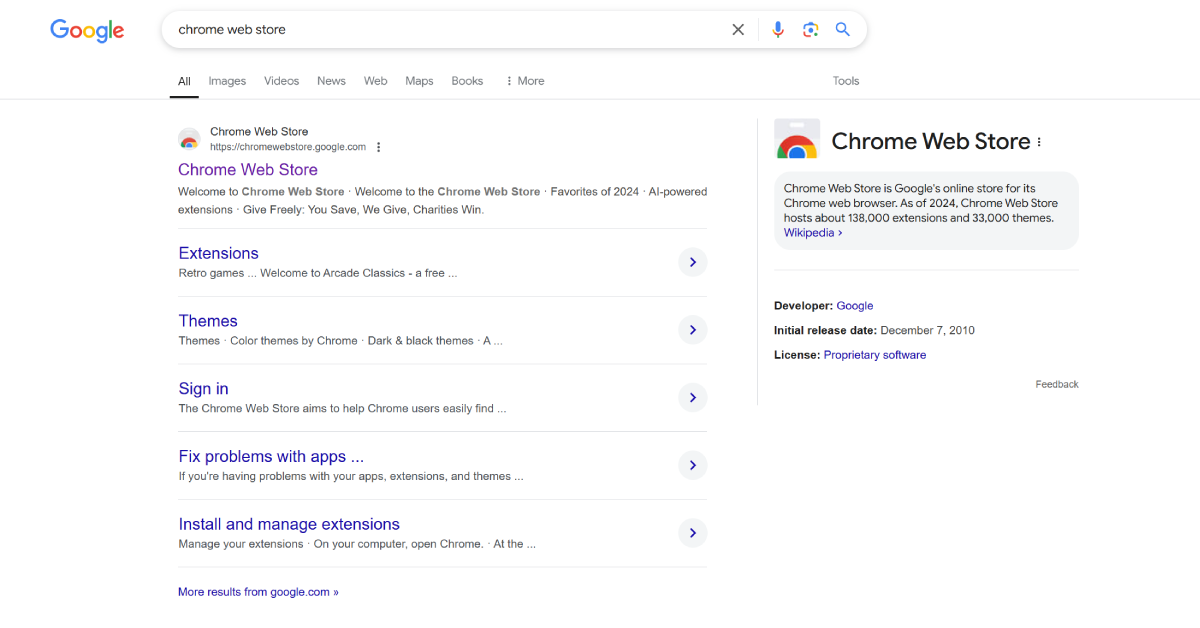
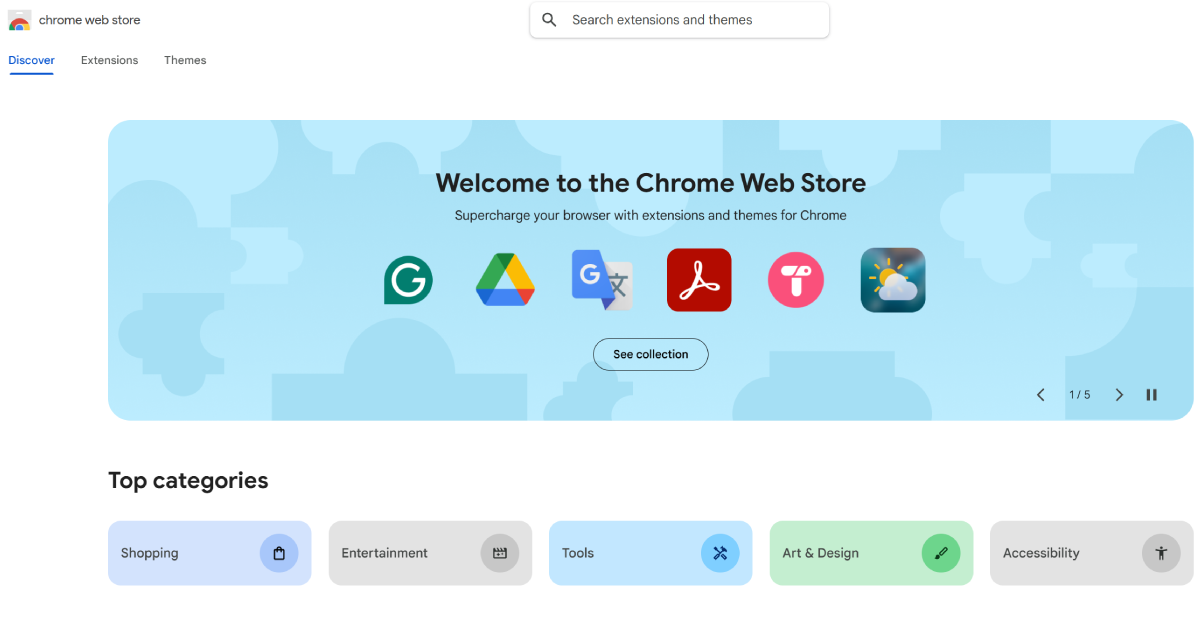
Step 2: Search for “Character Counter”
- In the search bar, type “Counting Characters” or “Character Counter.”
- Browse the list of available extensions.
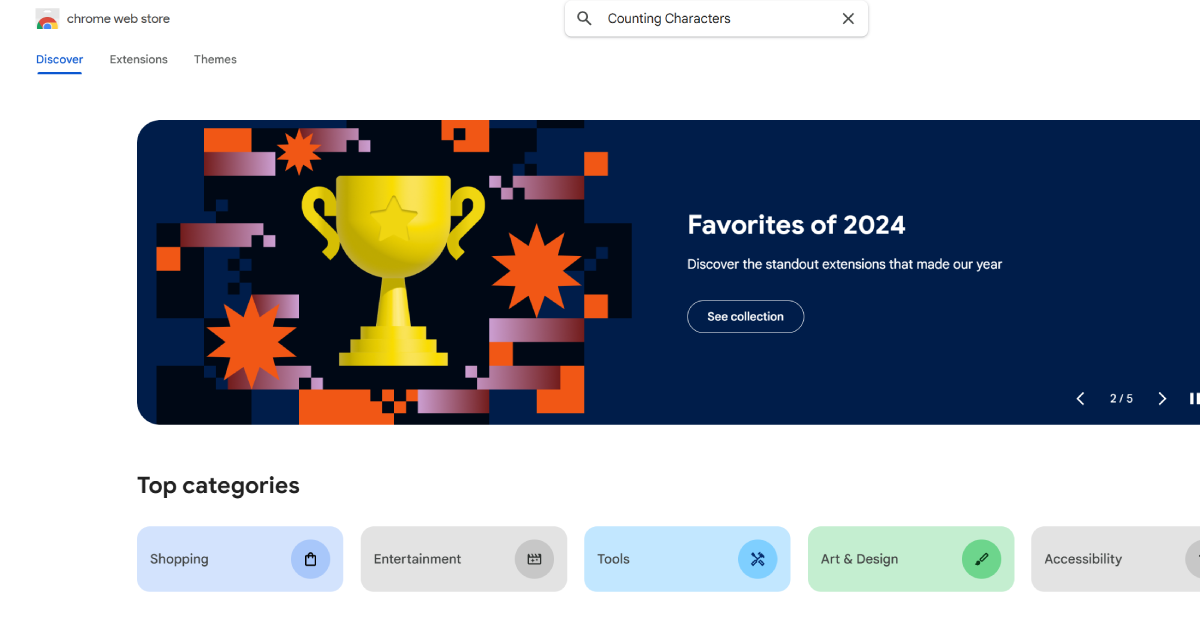
Step 3: Choose a Trusted Extension
- Select a reputable extension with good reviews and ratings.
- Popular choices include “Character Counter” and “Text Analysis Tools.”
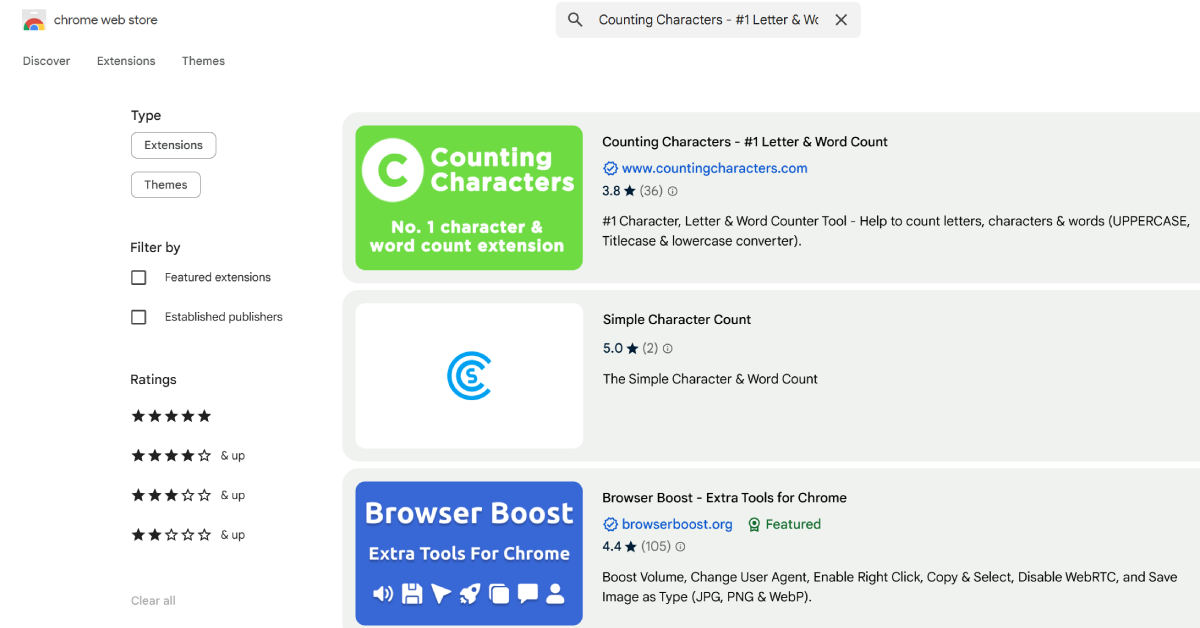
Step 4: Click “Add to Chrome”
- On the extension page, click the Add to Chrome button.
- Click “Add Extension” in the pop-up window.
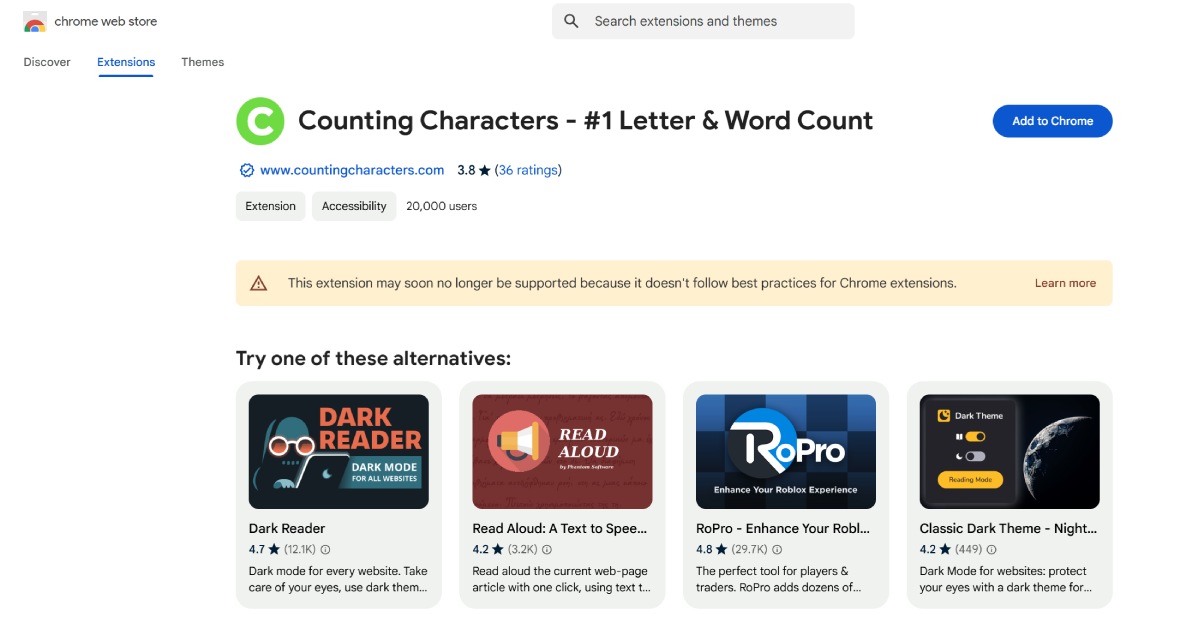
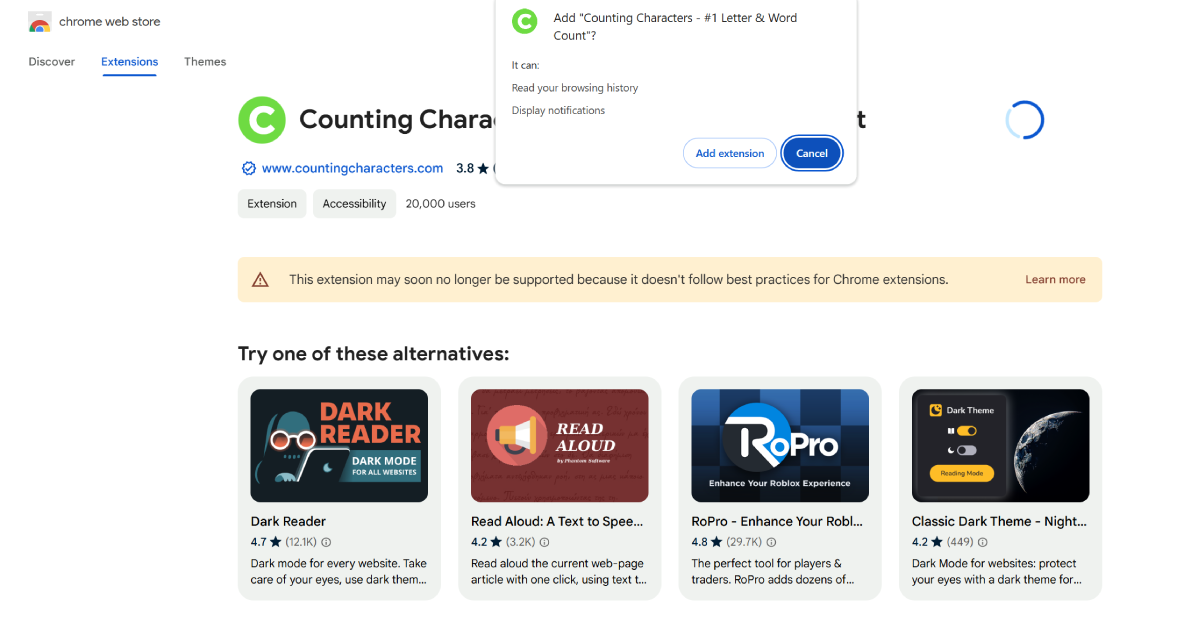
Step 5: Access the Extension
- Once installed, the icon will appear.
- Click the icon to access its features and start counting characters.
How to Use the Counting Characters Extension
- Open the Extension: Click the toolbar icon to launch it.
- Paste Your Text: Copy and paste the text into the extension.
- View Results: Instantly see the character count, word count, and more.
- Customize Settings: Set specific limits or enable advanced features.
Why Choose Google Chrome Extension for Character Counting?
- Convenience: Always accessible in your browser.
- Speed: Works instantly without additional software.
- Compatibility: Supports multiple websites and text inputs.
- Free Tools: Most extensions are free to use.
Tips for Effective Use of Counting Characters
- Set Goals: Determine the ideal character count for your content.
- Review Content: Ensure text fits within limits without losing meaning.
- Check for Errors: Edit unnecessary spaces or symbols.
Challenges in Character Counting
Even though character counting tools simplify the process, some challenges persist:
1. Ambiguity in Limits
- Does the count include spaces, special characters, or line breaks?
2. Platform-specific Rules
- Different platforms handle formatting (e.g., HTML tags) differently, potentially altering the character count.
3. Automation Errors
- Occasionally, tools may miscount due to encoding issues or unusual character sets.
FAQs
1. Are Counting Characters tools accurate?
- Yes, most tools provide precise character counts.
2. Do these tools work offline?
- Some extensions require an internet connection, while others work offline.
3. Can I count characters on Google Docs?
- Yes, Google Docs has a built-in word and character count feature.
4. Is it safe to install Chrome extensions?
- Always choose extensions with good reviews.
Counting characters is a vital skill for anyone producing digital content. With tools like Google Chrome extensions, managing character counts becomes seamless. Follow the steps above to install and use a character counter efficiently.
Whether you’re writing for SEO, social media, or professional purposes, these tools enhance precision and productivity.
By adopting the right tools and techniques, you can ensure your content stays engaging, concise, and impactful. Install a counting characters extension today and take your writing to the next level!