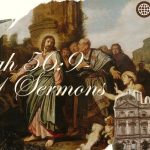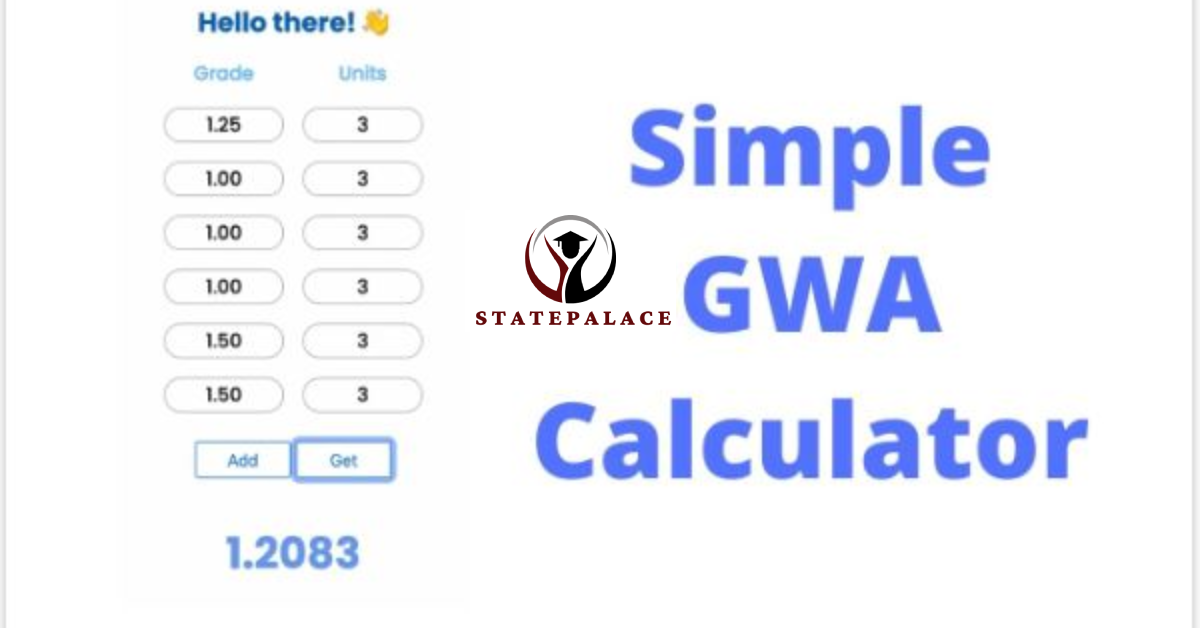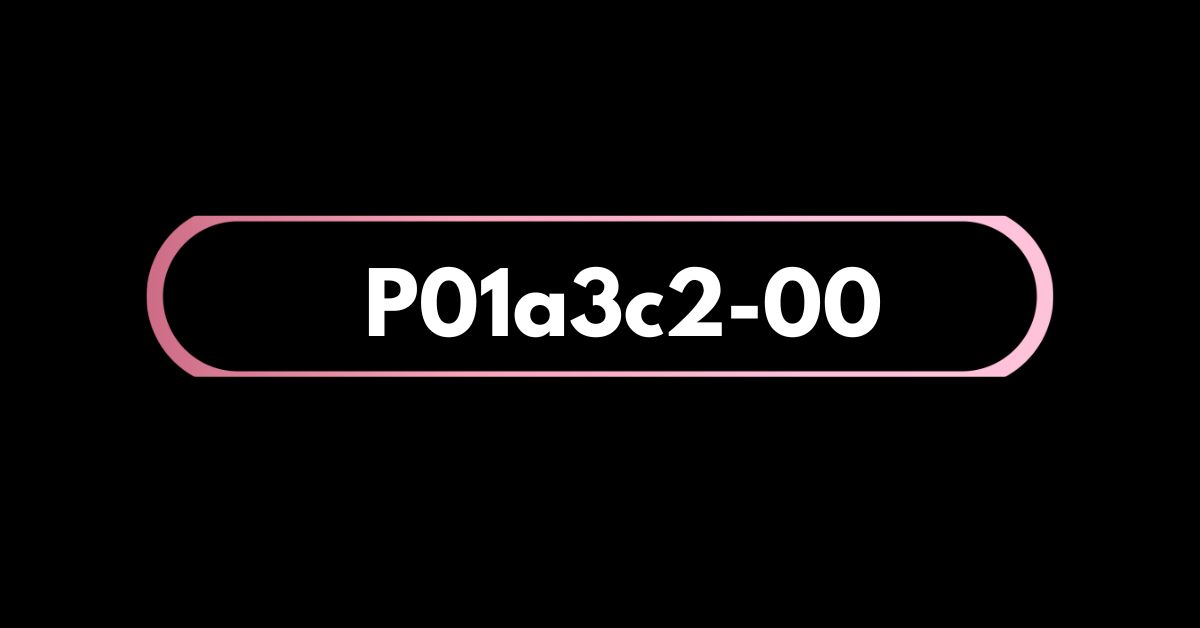Contents
The GWA Calculator is a tool that allows students to calculate their academic results more precisely. Unlike commonly used GPA calculators, this tool contemplates course credit hours and course weights, providing a more comprehensive view of student’s attainment.
It lines up with the latest education grading standards and policies carried out in 2024, make it a must used tool for students and instituitons.
As this calculator is made for students and educators, the calculator is available on online platforms and can be used via mobile, desktop, or any other electronic devices.
Here, we will show you how to install and use Extension on Chrome.
Steps to Add GWA Calculator Extension on Chrome
- Open Google Chrome
Launch Google Chrome on your device. - Access the Chrome Web Store
Search for “Chrome Web Store” in the address bar and open the webpage. - Search for the GWA Calculator Extension
In the search bar, type “GWA Calculator” and press Enter. - Select the Extension
Browse the list of results and click on the desired GWA Calculator extension. - Add the Extension
Click the “Add to Chrome” button. - Confirm Addition
In the pop-up window, select “Add Extension” to confirm the installation. - Access the Extension
Open a new tab and click on the Extensions icon in the toolbar. Select the GWA Calculator from the list. - Input Data
Enter the grades and units for your courses in the fields provided. - Calculate GWA
Click the “Calculate” button to get your General Weighted Average. - Review and Save
View the results, save them for future reference, or export them as needed.
How to Install on Chrome
1. Open Google Chrome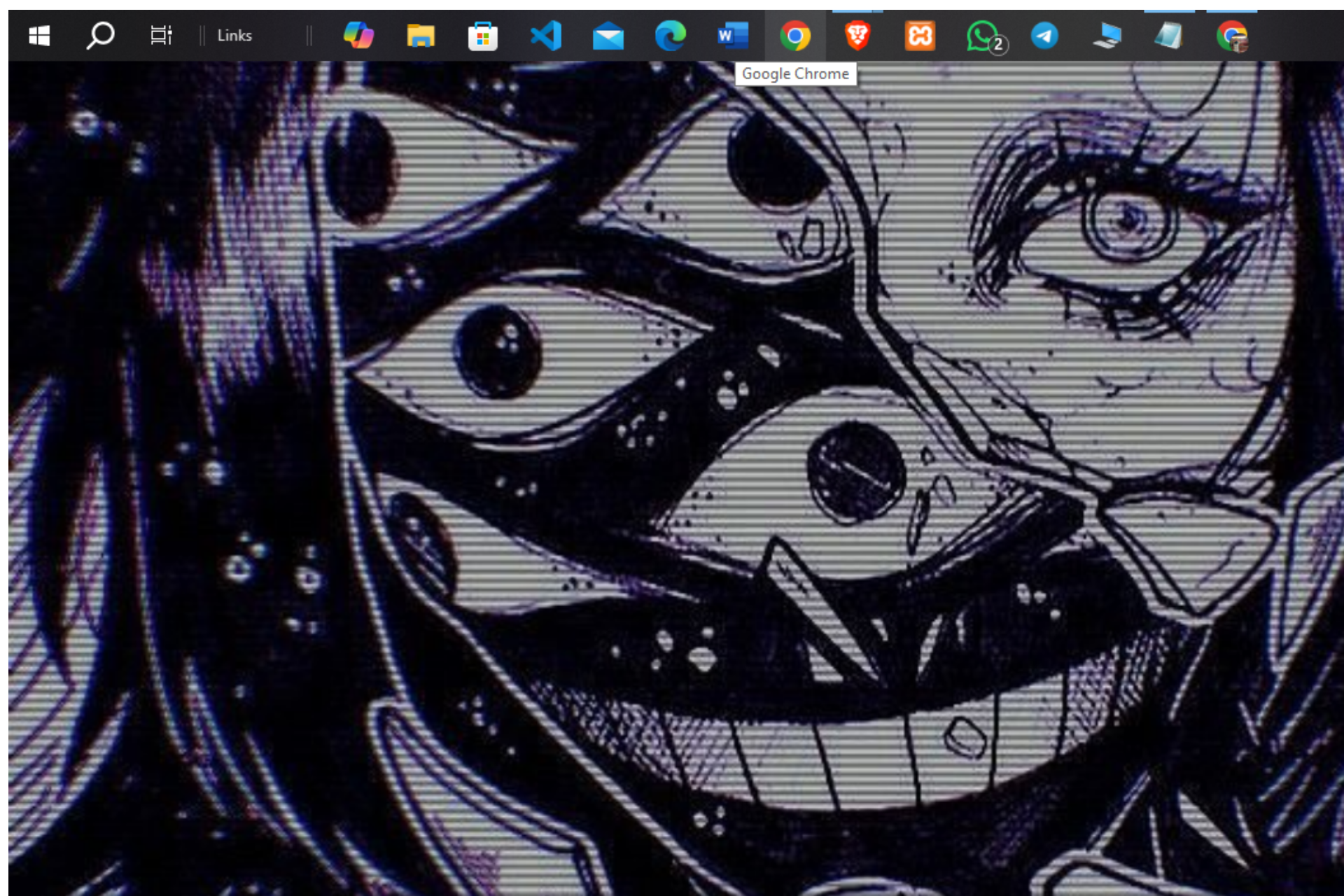
- Click on Google Chrome
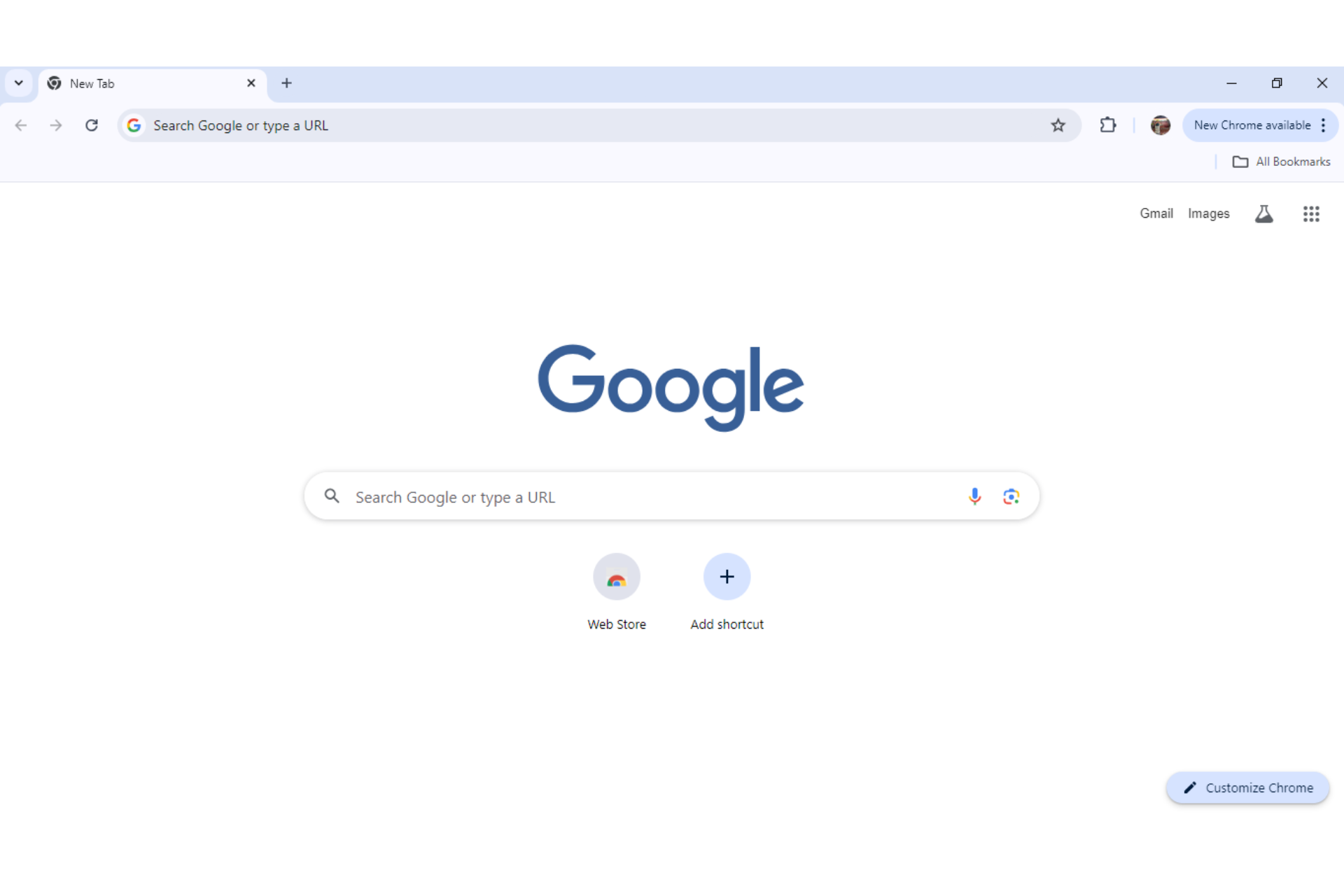
- When you click Google Chrome, the Above Landing Page will appear.
2. Search For Chrome Web Store
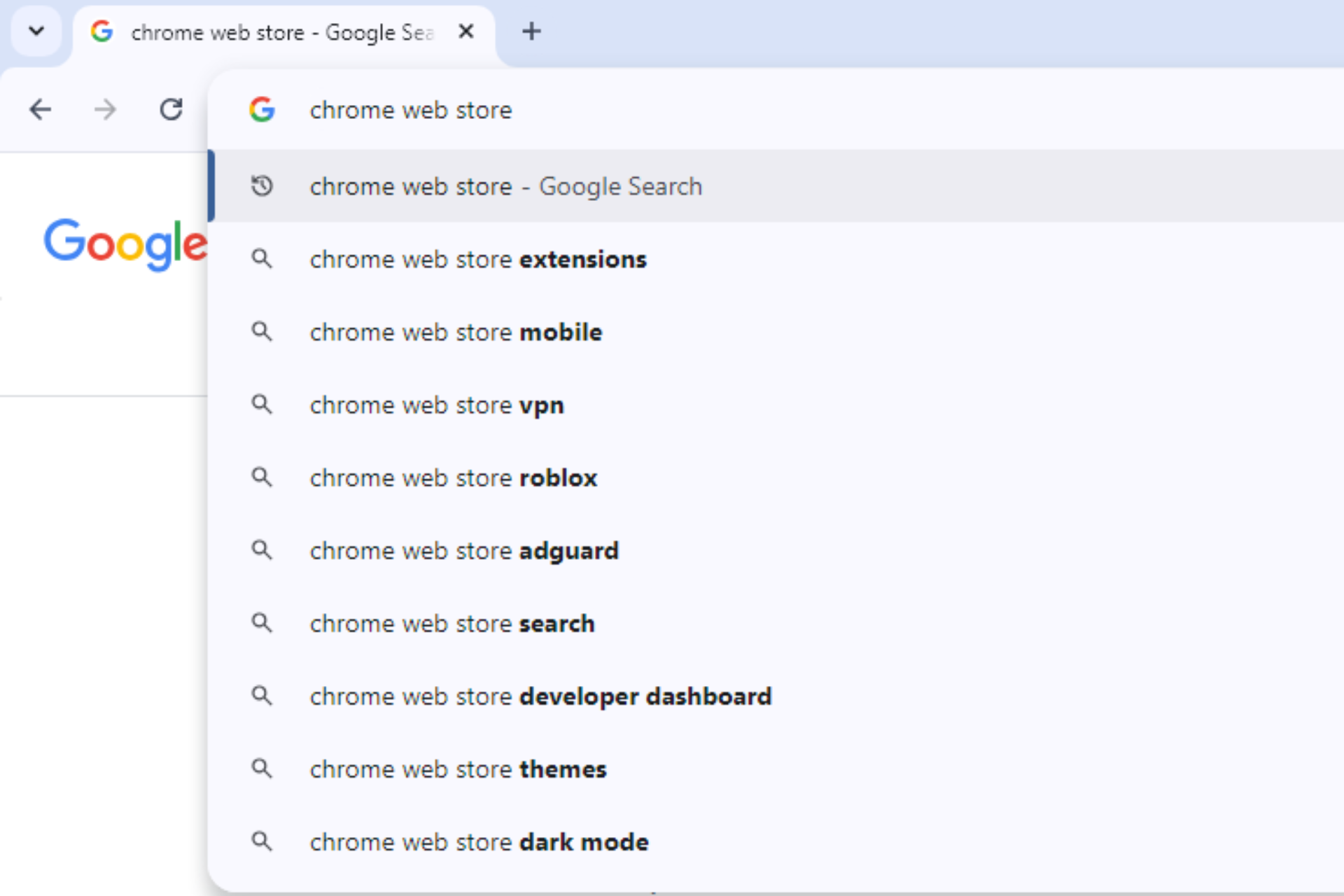
- Type in Chrome Web Store and search for it.
- Click on Chrome Web Store and the below page will appear.
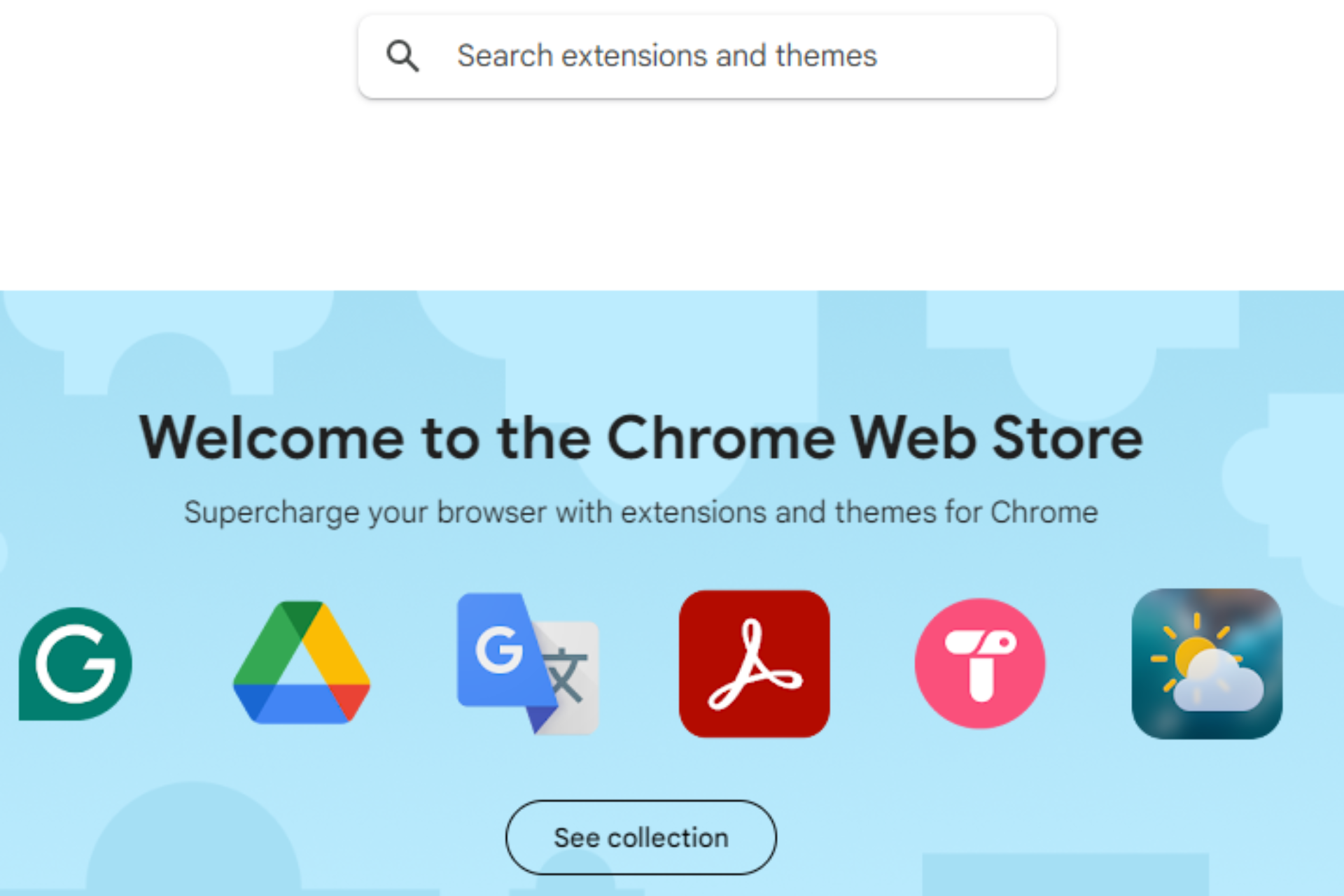
- In the “Search extension and themes” box, search for the GWA Calculator.
3. Search Extension
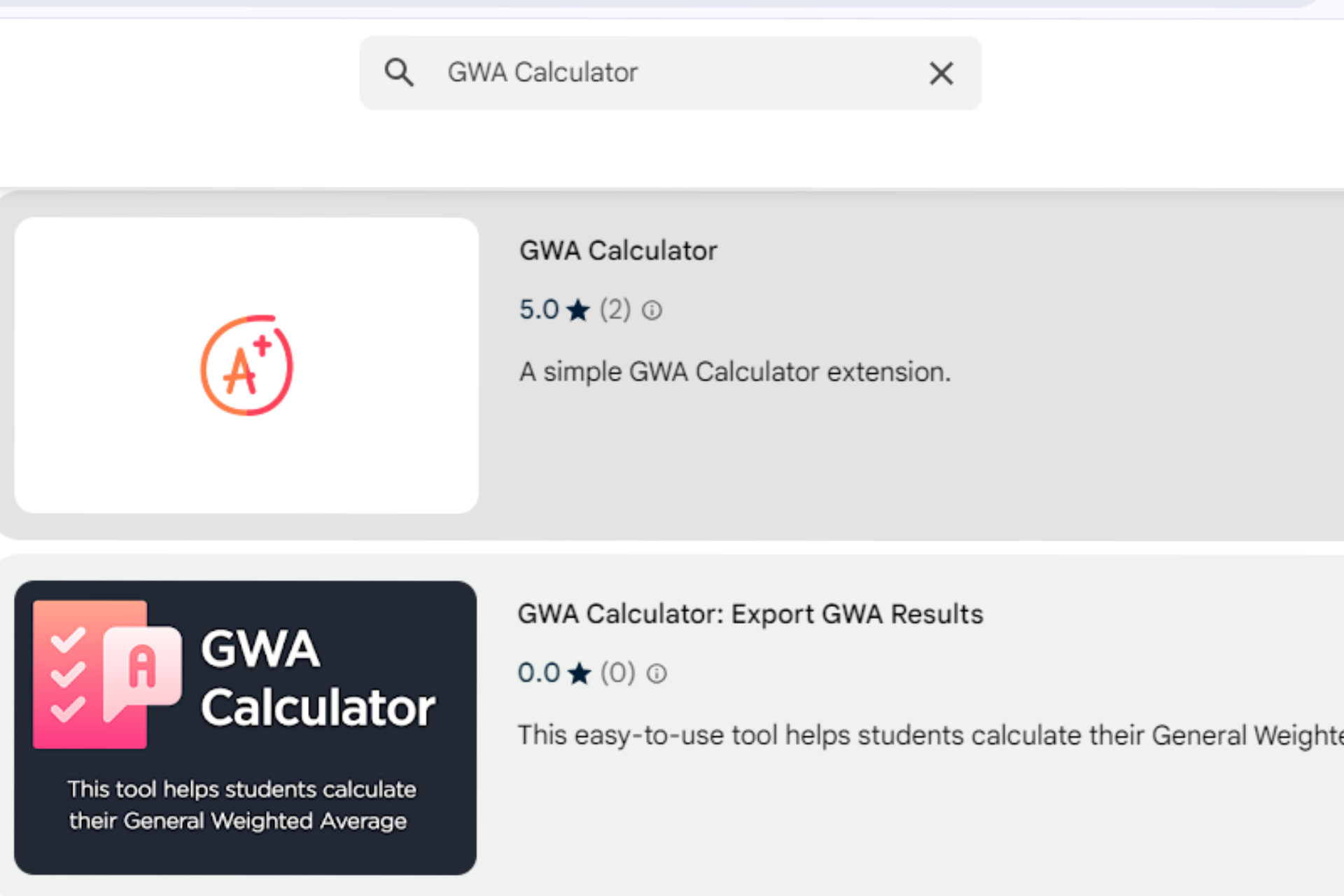
- After searching for the GWA Calculator, Click one of the GWA calculators you prefer.
4. Add GWA Calculator Extension to Chrome
- Choose one of the GWA Calculators.
- Now, Add to Chrome.
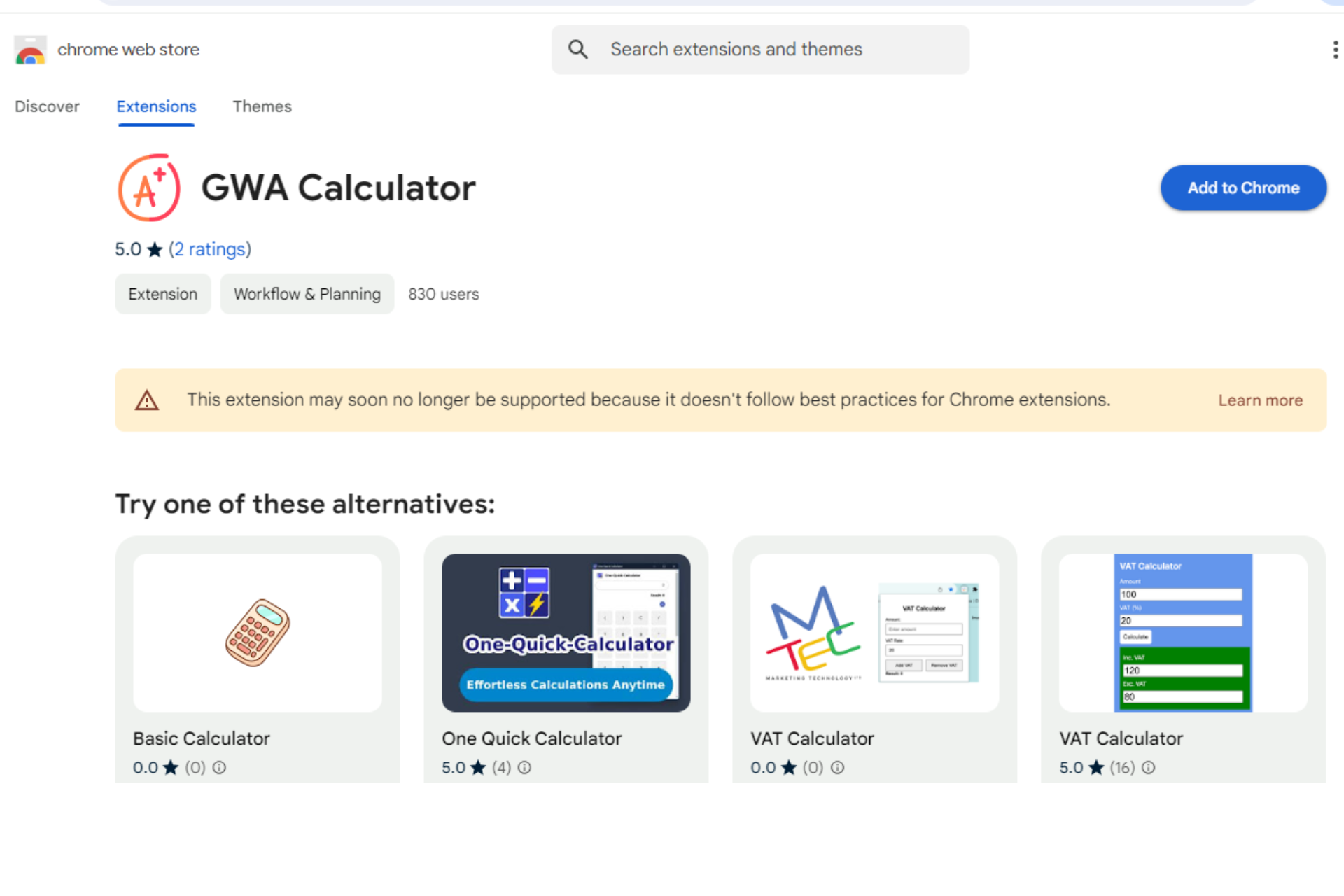
5. Click Add Extension
- Click on Add extension.

- Extension is Added
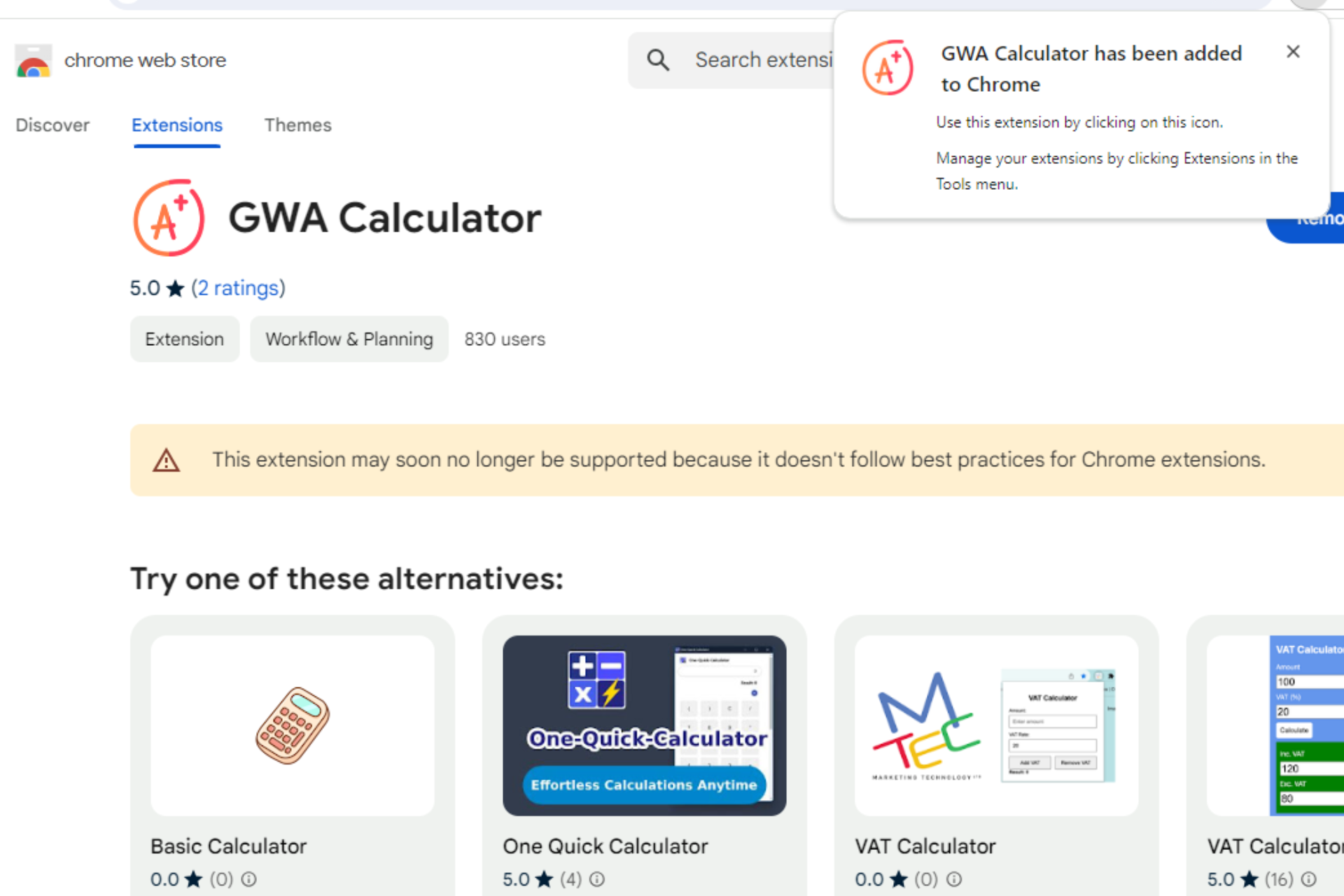
6. Now, Use Extension
- Open New Tab.
- Click on the Extensions Icon.

- GWA Calculator is open.
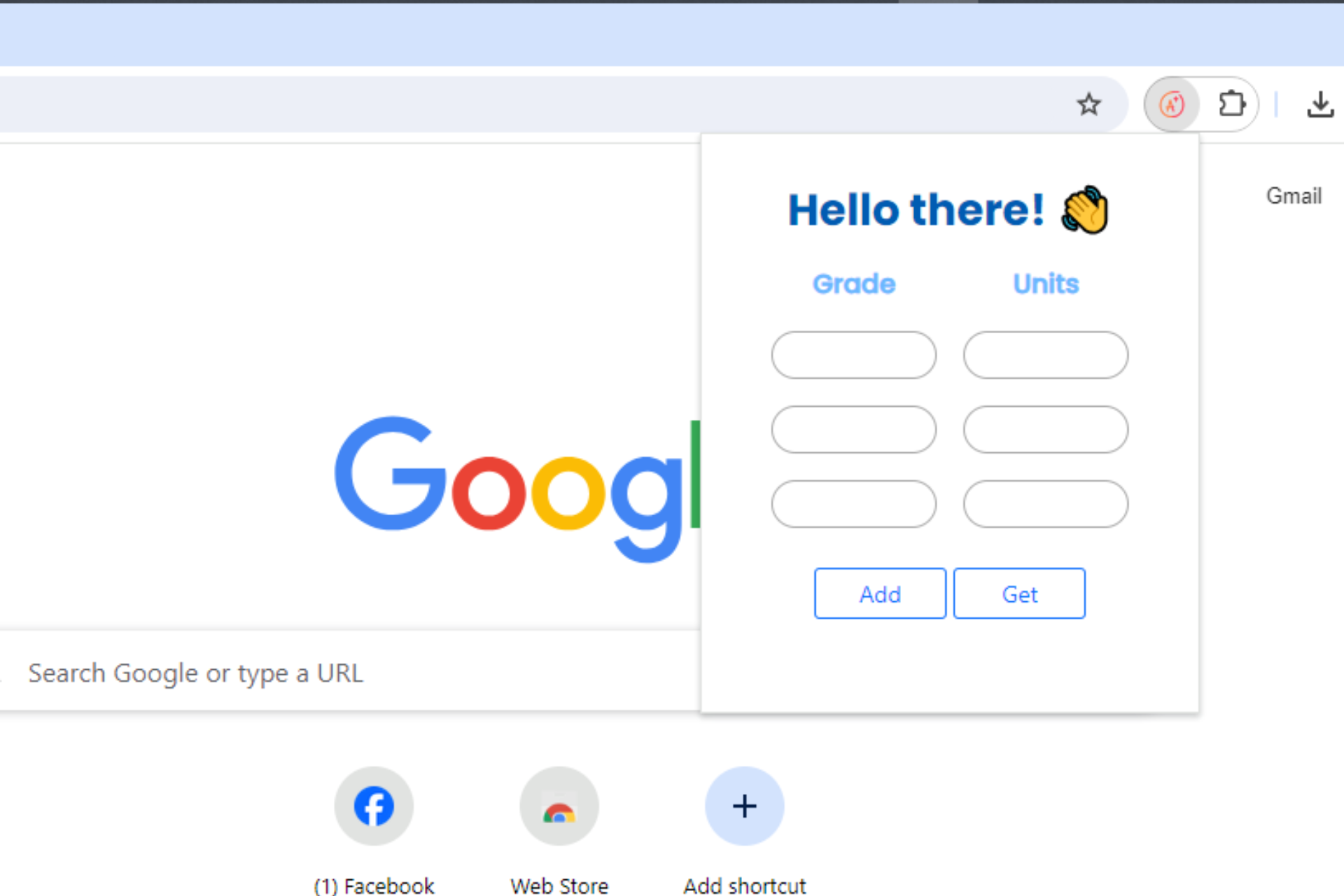
7. Insert Grade and Units
- Insert Grade and Units.
- Now, click on Get and get the Result
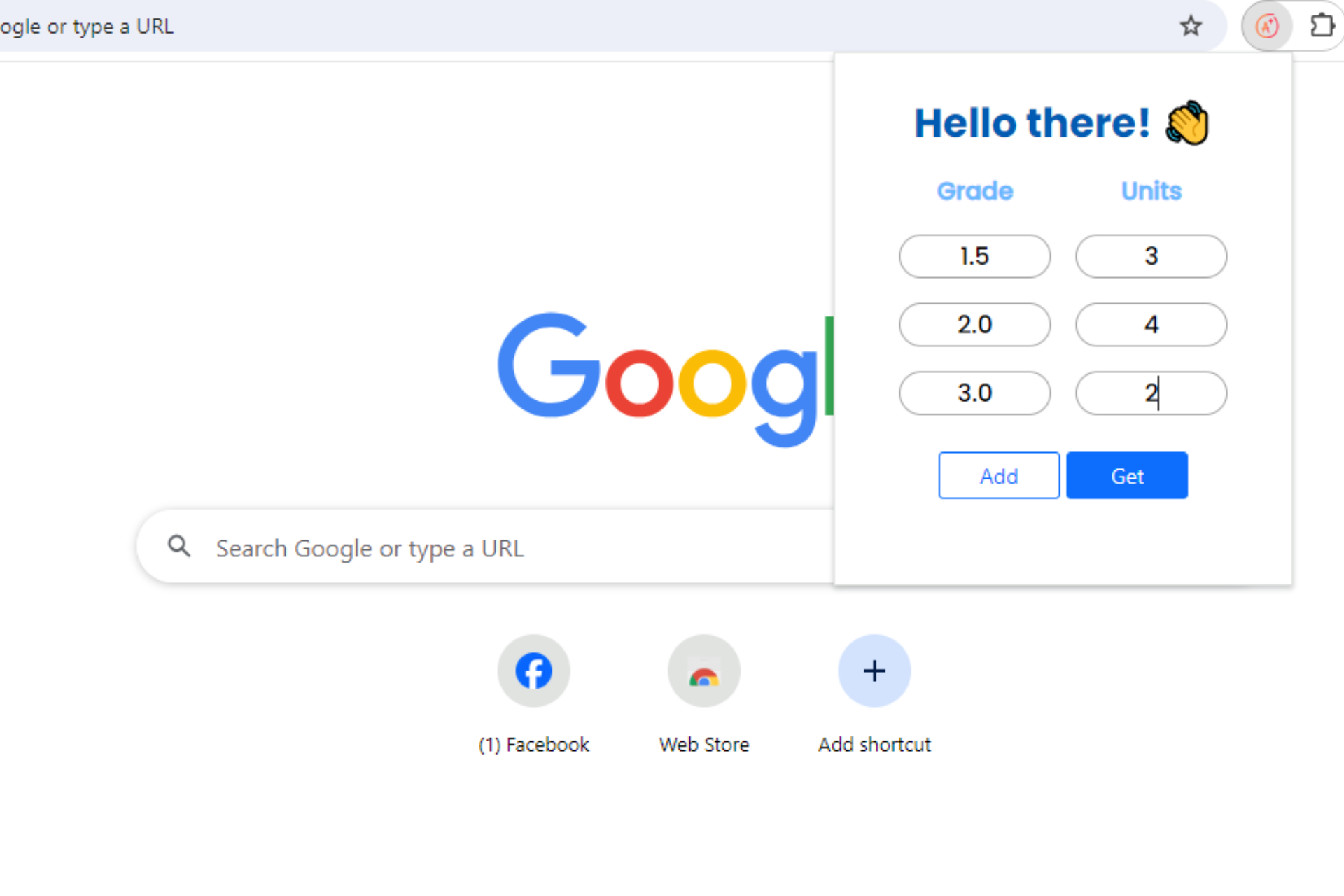
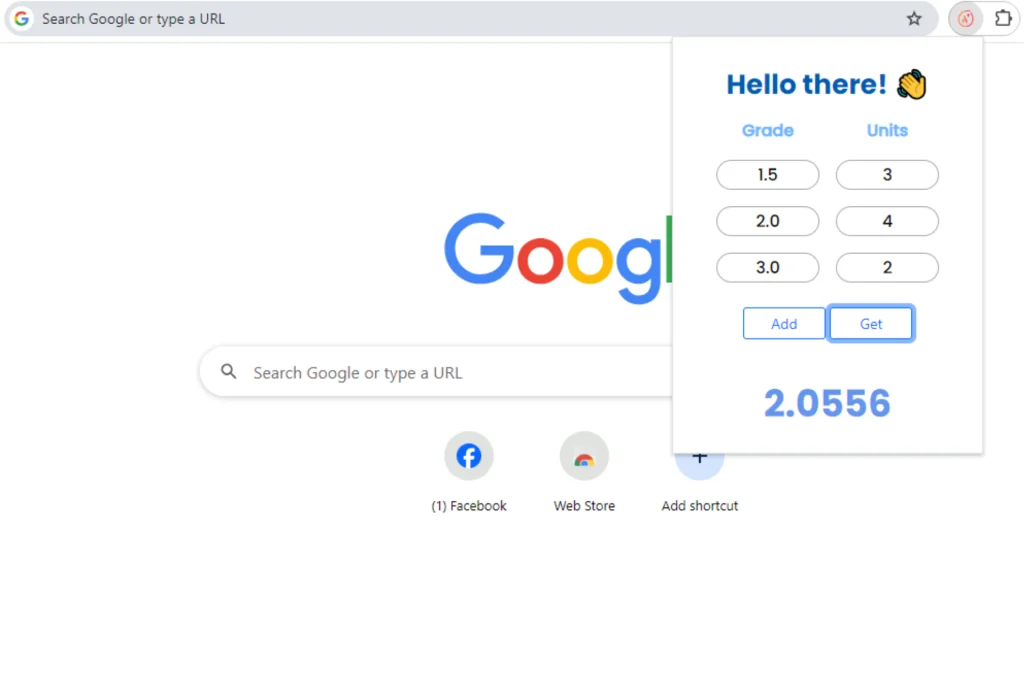
Here, you can see you get the result.
The extension is a powerful tool designed to provide students and educators with a precise and user-friendly way to calculate academic performance.
Its integration of course weights, grading standards, and credit hours ensures accurate results aligned with modern educational policies. With features like multi-device accessibility, offline mode, and goal tracking, it serves as a comprehensive solution for academic planning and progress monitoring.
By following the simple installation steps, users can easily add the extension to their Chrome browser and enjoy its benefits. Embracing this tool will not only simplify calculations but also enhance academic efficiency and transparency, making it a valuable resource for both students and institutions.