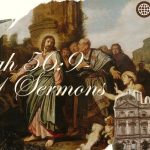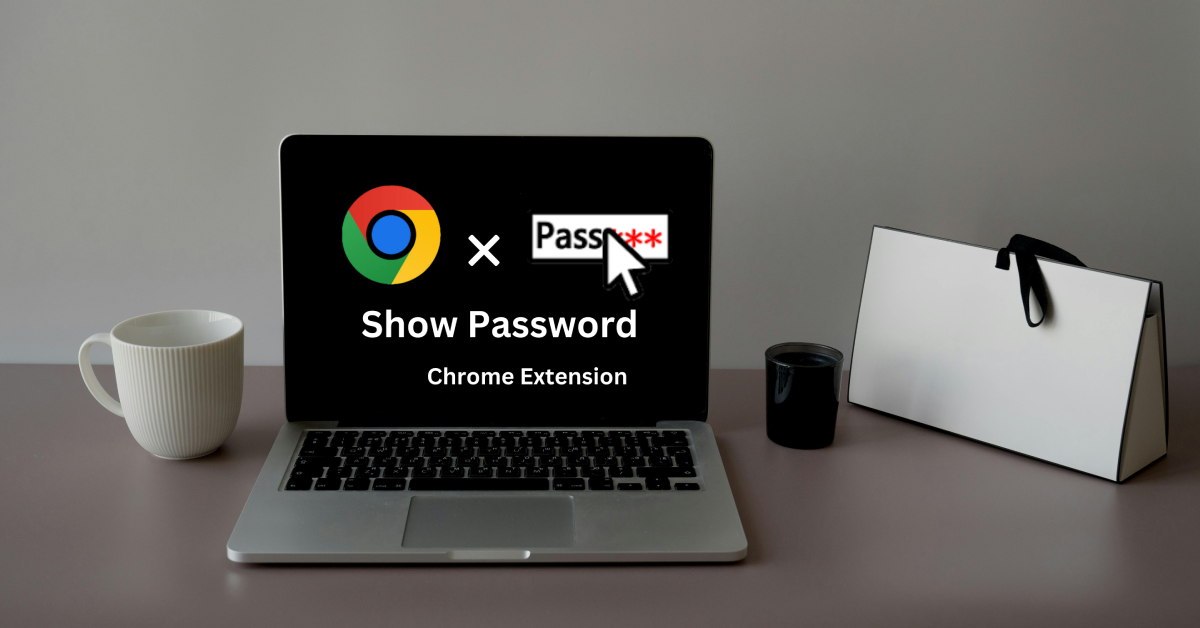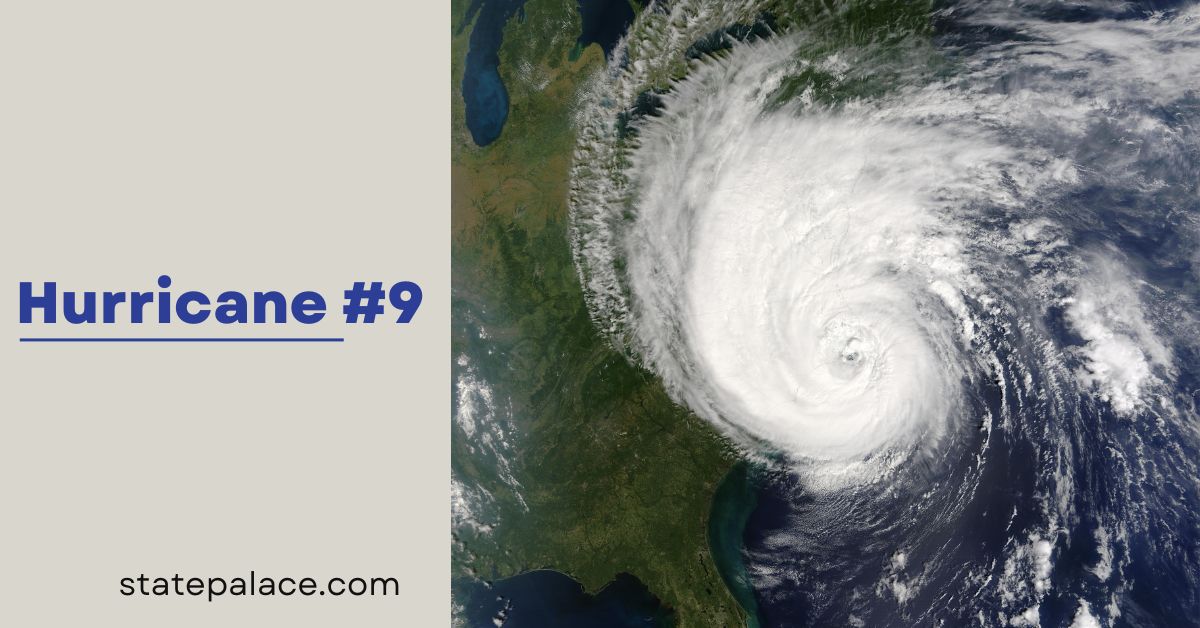Contents
If you’re someone who often forgets passwords and struggles with seeing masked characters, the ShowPassword tool is a lifesaver. This article will guide you through installing and using ShowPassword on Google Chrome, ensuring a seamless experience. We’ll also address its benefits, security considerations, and advanced tips, all while maintaining credibility and expertise.
What is ShowPassword?
ShowPassword is a browser extension or feature that lets users reveal hidden password fields. It helps you check whether you’ve typed your password correctly before submission. This tool is especially useful for those managing multiple accounts or dealing with complex passwords.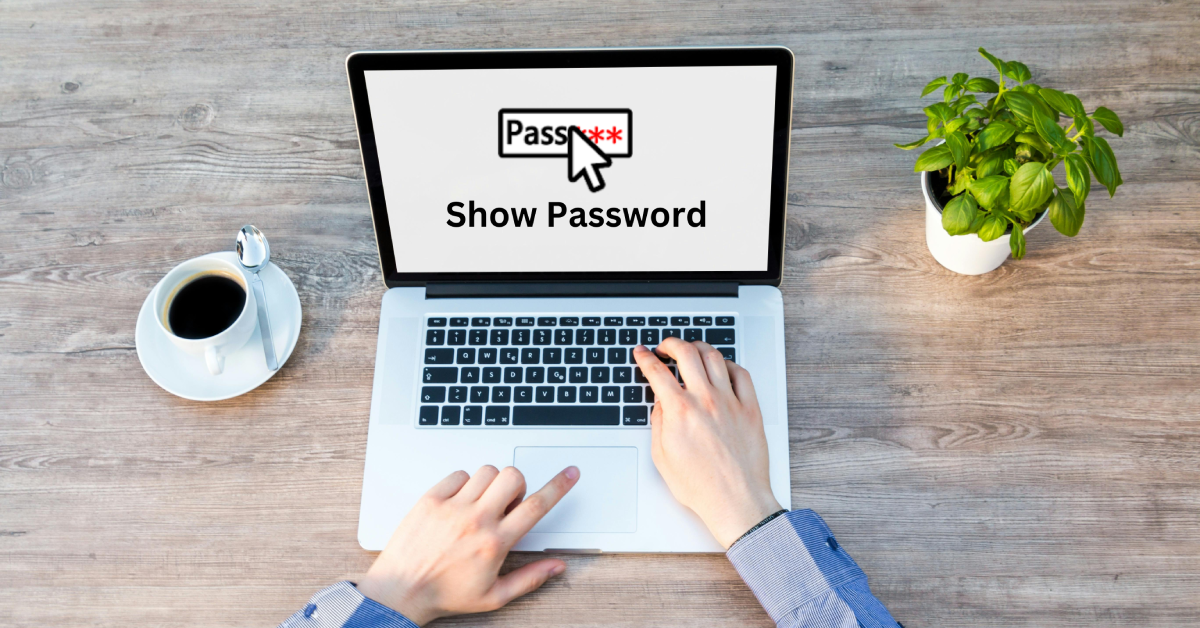
Why Use ShowPassword?
- Ease of Use: Simplifies password input by letting you confirm each character.
- Error Reduction: Minimizes login errors by enabling visual verification.
- Time-Saving: No need to reset passwords due to incorrect entries.
- Accessibility: Ideal for users with visual impairments or typing difficulties.
How to install ShowPassword on Google Chrome
Follow these steps to install and enable the ShowPassword extension on Google Chrome:
Step 1: Open the Chrome Web Store
- Launch Google Chrome and visit the Chrome Web Store.
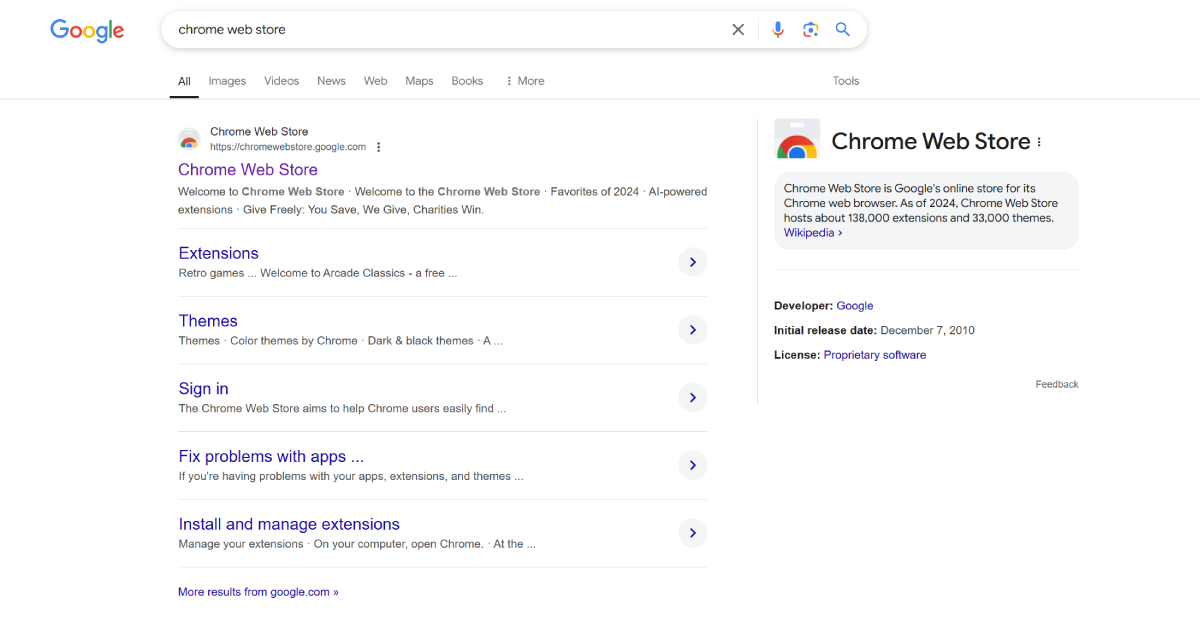
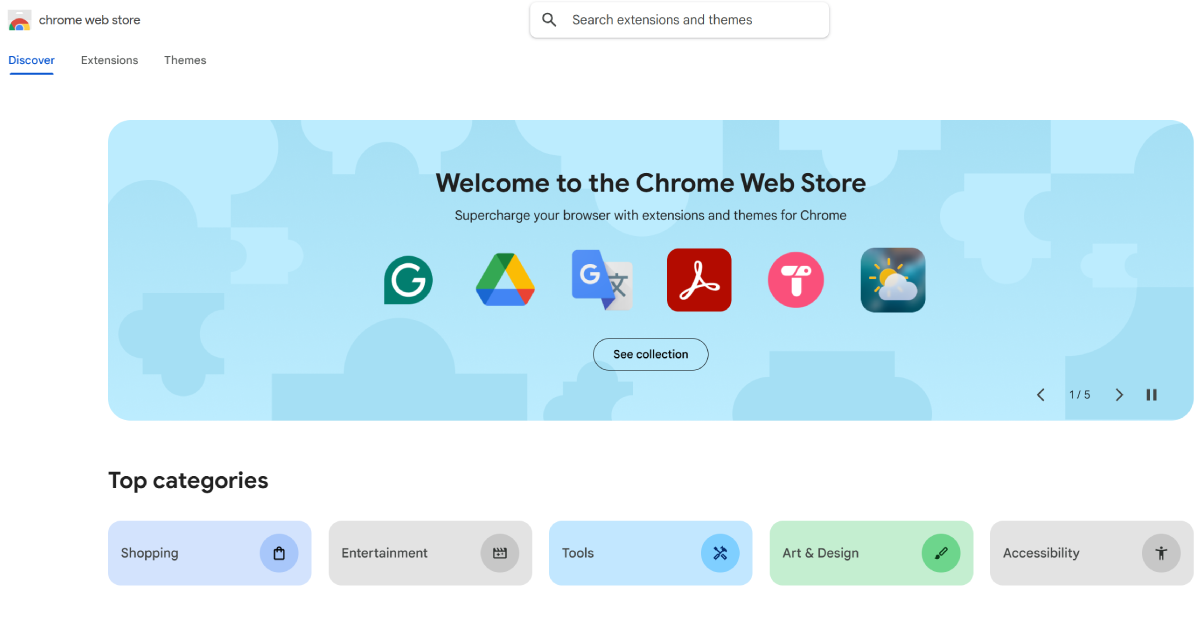
Step 2: Search for ShowPassword
- Type “ShowPassword” into the search bar and hit Enter.
- Browse through the results to find a reliable extension with high ratings and positive reviews.
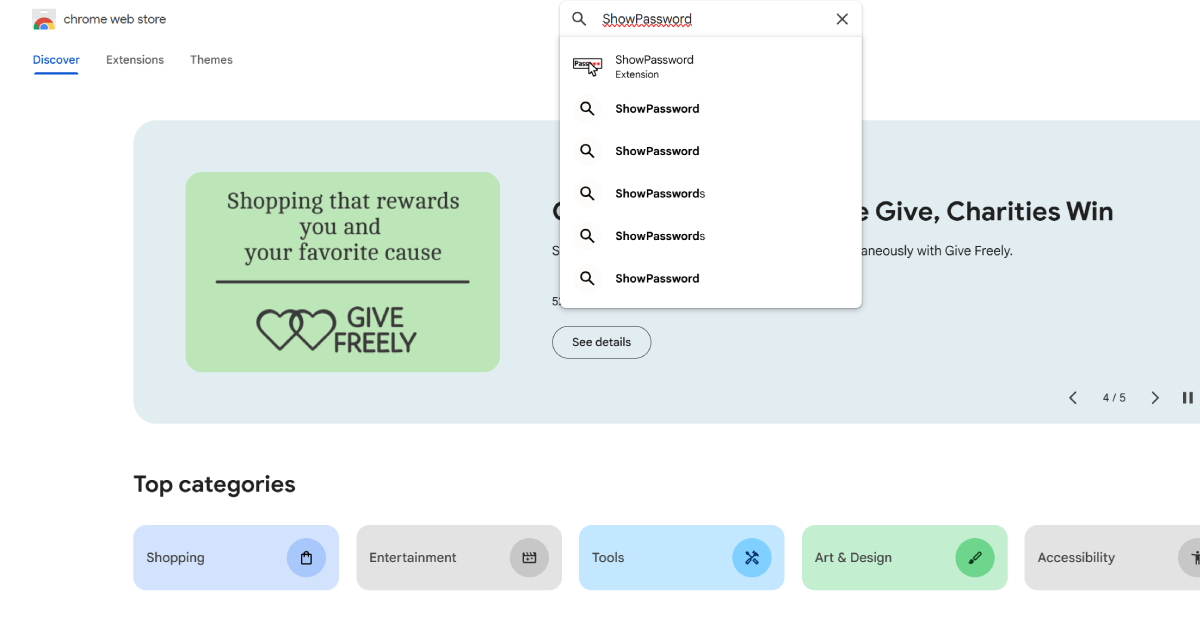
Step 3: Select and Add the Extension
- Click on the desired extension and review its description, permissions, and user feedback.
- Click the “Add to Chrome” button.
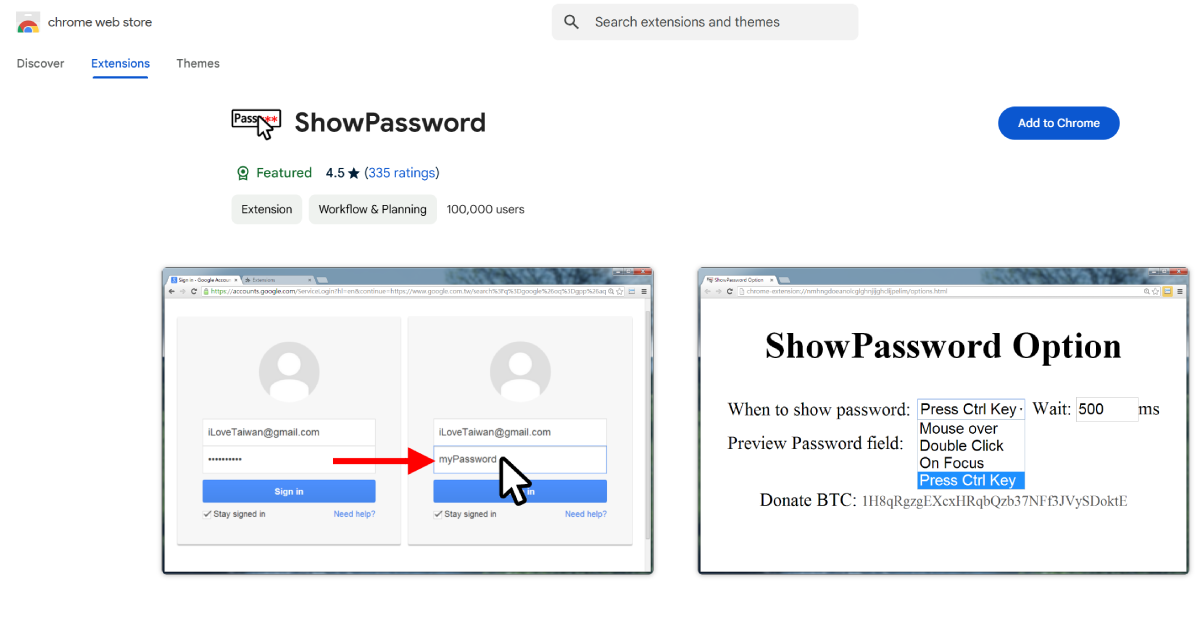
Step 4: Confirm Installation
- Click “Add Extension”.
- The extension will be downloaded and installed automatically.
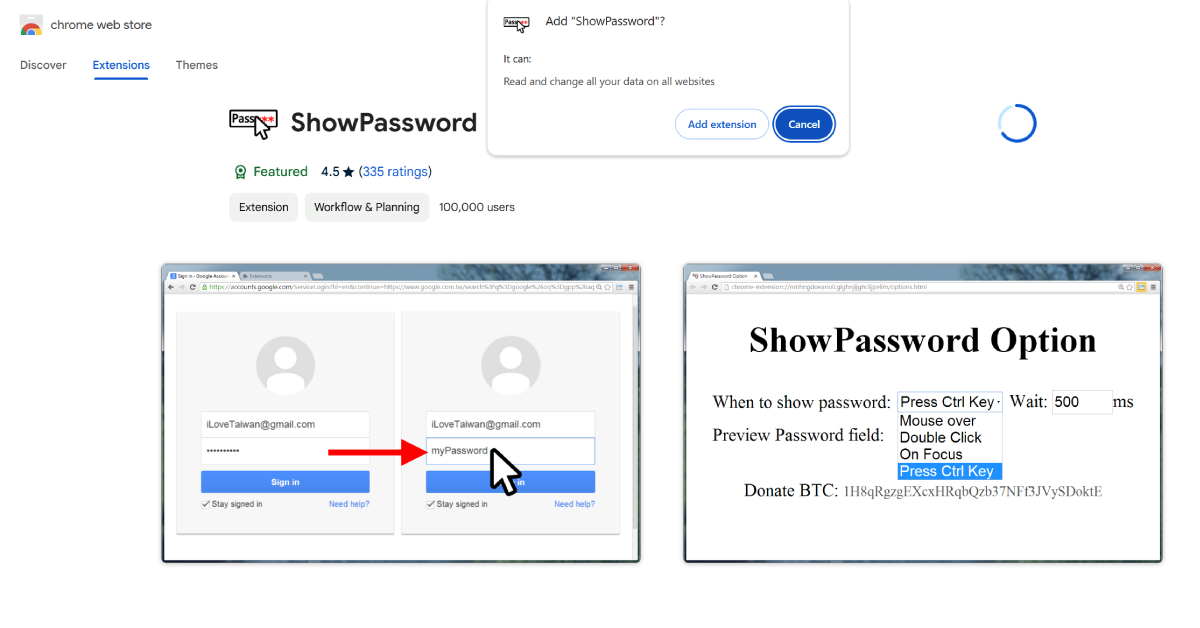
Step 5: Activate ShowPassword
- Once installed, the extension icon will appear.
- Click the icon and follow the on-screen instructions.
Tips For Safe Usage
While ShowPassword offers convenience, it’s essential to use it securely:
- Install Verified Extensions: Only download extensions with good reviews and verified authors.
- Avoid Public Networks: Disable the tool on shared or public Wi-Fi to prevent data leaks.
- Limit Permissions: Check and manage the permissions of the extension.
Regular Updates: Keep the extension updated to ensure compatibility and security
Advanced Features of ShowPassword
Some versions of ShowPassword come with advanced functionalities:
- Auto-toggle Options: Automatically reveal passwords as you type.
- Custom Shortcuts: Use keyboard shortcuts to toggle visibility.
- Integration with Password Managers: Sync with tools like LastPass or Dashlane.
- Dark Mode Support: Ensures compatibility with websites using dark themes.
Benefits of Using ShowPassword
- Enhanced Productivity: Speeds up logins and password creation processes.
- User-Friendly Design: Simple interface suitable for all user levels.
- Cross-Platform Compatibility: Works seamlessly across different devices and browsers.
- Customization Options: Allows tweaks to fit individual preferences.
Security Considerations
The biggest concern with tools like ShowPassword is potential misuse. To mitigate risks:
- Avoid Sensitive Accounts: Disable the extension for banking or high-security platforms.
- Monitor Permissions: Regularly audit the extension’s access to data.
- Enable 2FA: Use two-factor authentication to add an extra layer of protection.
Common Issues and Troubleshooting
1. Extension Not Working
- Restart Chrome or reinstall the extension.
2. Compatibility Problems
- Update your browser to the latest version.
3. Conflicts with Other Extensions
- Disable conflicting tools and test functionality.
Real-World Use Cases
1. IT Professionals
Validate passwords during setup or troubleshooting.
2. Online Shoppers
Double-check credentials for quick transactions.
3. Teachers and Trainers
Assist students or trainees with login processes.
FAQs
Q: What is ShowPassword?
- ShowPassword is a browser extension or feature that reveals masked passwords in input fields, making them visible for easier verification.
Q: Is ShowPassword free to use?
- Yes, most versions of ShowPassword are free to use, though some may offer premium features for a fee.
Q: Is ShowPassword safe?
- Yes, if downloaded from a trusted source like the Chrome Web Store. Always review permissions and user feedback before installing.
Q: How do I install ShowPassword on Google Chrome?
- Visit the Chrome Web Store.
- Search for “ShowPassword.”
- Click “Add to Chrome” and confirm.
The ShowPassword extension for Google Chrome is a valuable tool for anyone dealing with multiple passwords. By following this guide, you can install, use, and manage the extension securely. Remember to stay vigilant and prioritize security while enjoying the convenience it offers.
For anyone managing their digital life, ShowPassword is a small but powerful addition that simplifies daily tasks. Try it today to experience a hassle-free password management journey!