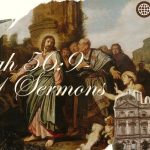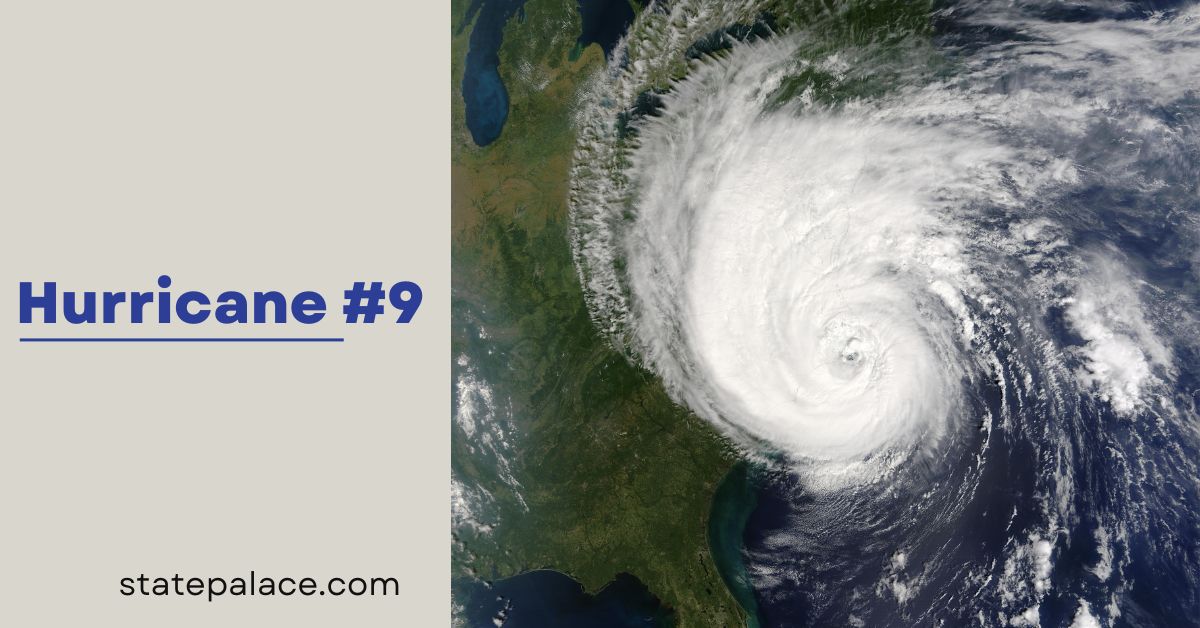Contents
If you’re searching for a reliable writing assistant to improve grammar, spelling, and clarity, Ginger is a fantastic tool to consider. It offers advanced AI-powered writing suggestions, making it a go-to choice for students, professionals, and content creators. Let’s explore what Ginger is, its benefits, and how to install it on Google Chrome.
What is Ginger?
Ginger is an AI-powered writing assistant designed to enhance written communication. Its main features include grammar correction, spell-checking, rephrasing, and translation. Beyond these basics, Ginger stands out with tools that help non-native English speakers communicate fluently.
Key Features
1. Grammar and Spelling Check
- Ginger detects grammatical mistakes and typos in real-time. It provides context-based suggestions, ensuring your writing is polished and professional.
2. Sentence Rephraser
- Struggling to find the right words? Ginger offers alternative phrasing for sentences, improving readability and engagement.
3. Personal Trainer
- This feature provides personalized practice sessions based on your most common writing mistakes.
4. Multilingual Translation
- With support for over 40 languages, Ginger helps break language barriers and makes communication seamless.
5. Text-to-Speech
- Ginger can read text aloud, helping with pronunciation and fluency, especially useful for learning English.
6. Browser and Device Compatibility
- Whether you’re using Windows, macOS, Android, iOS, or Chrome, Ginger adapts to your needs.
Why Ginger?
1. User-Friendly Interface
- Ginger is intuitive and straightforward, making it suitable for beginners and professionals.
2. Affordable Plans
- Compared to other tools, Ginger offers competitive pricing without compromising features.
3. Offline Mode
- Unlike many tools, Ginger allows you to work offline, ensuring productivity even without internet access.
4. Focus on ESL Users
- Ginger’s tools cater specifically to non-native English speakers, making it invaluable for improving fluency.
5. Customizable Settings
- Tailor the tool to match your writing needs and preferences.
How to Install Ginger on Google Chrome
Installing Ginger on Google Chrome is a simple process that takes only a few minutes. Follow these steps:
1. Visit the Chrome Web Store
- Open your Chrome browser and search Chrome Web Store.
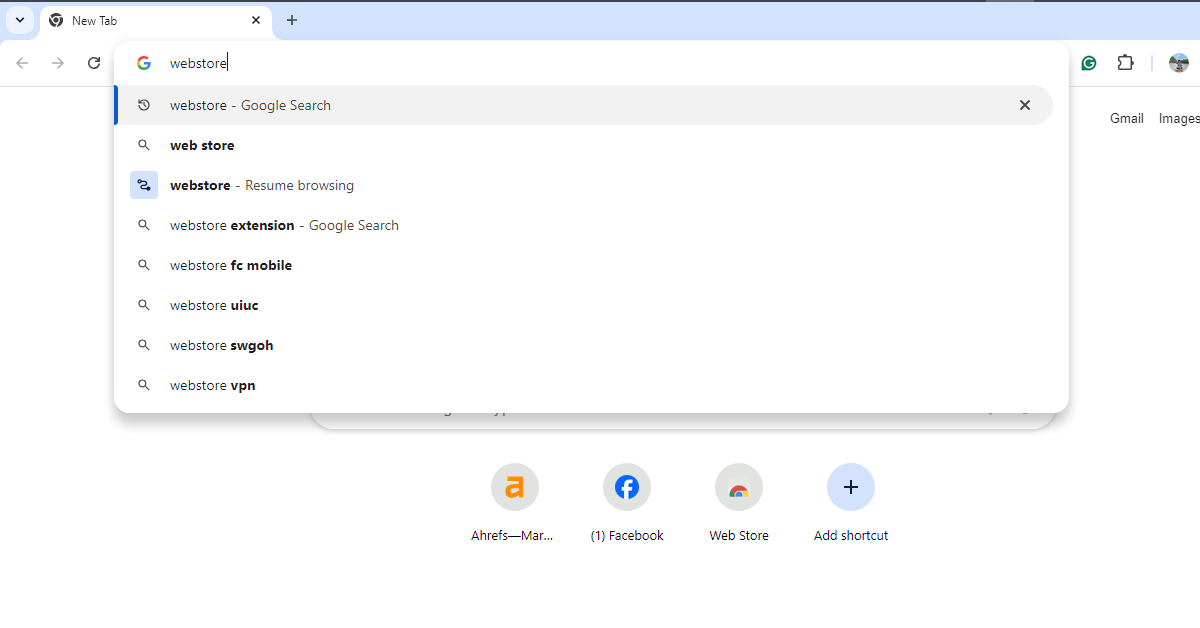
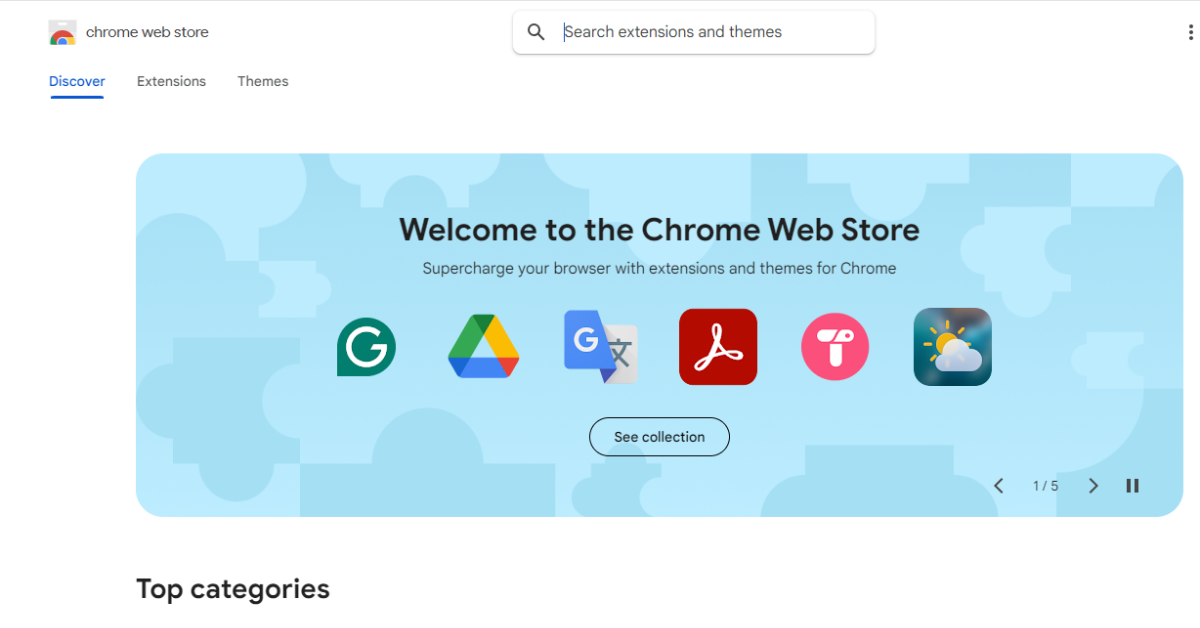
2. Search for Ginger
- Type “Ginger Writing Assistant”.
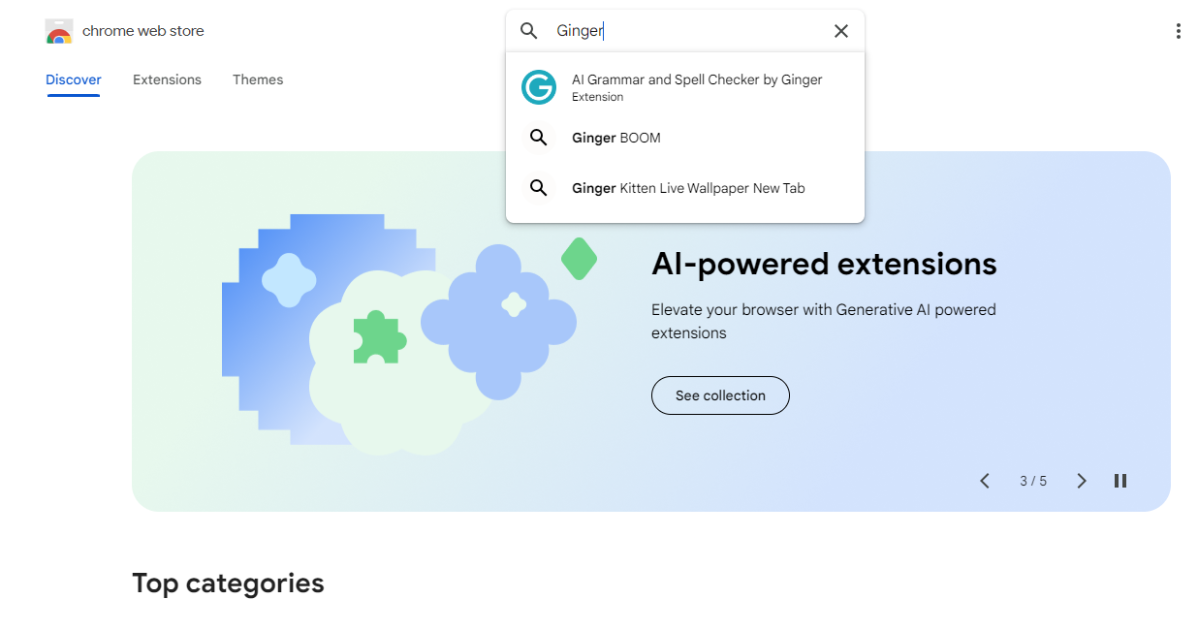
3. Select the Extension
- Click on the Ginger extension from the search results.
4. Add to Chrome
- Press the “Add to Chrome” button and confirm by selecting “Add Extension” in the pop-up dialog.
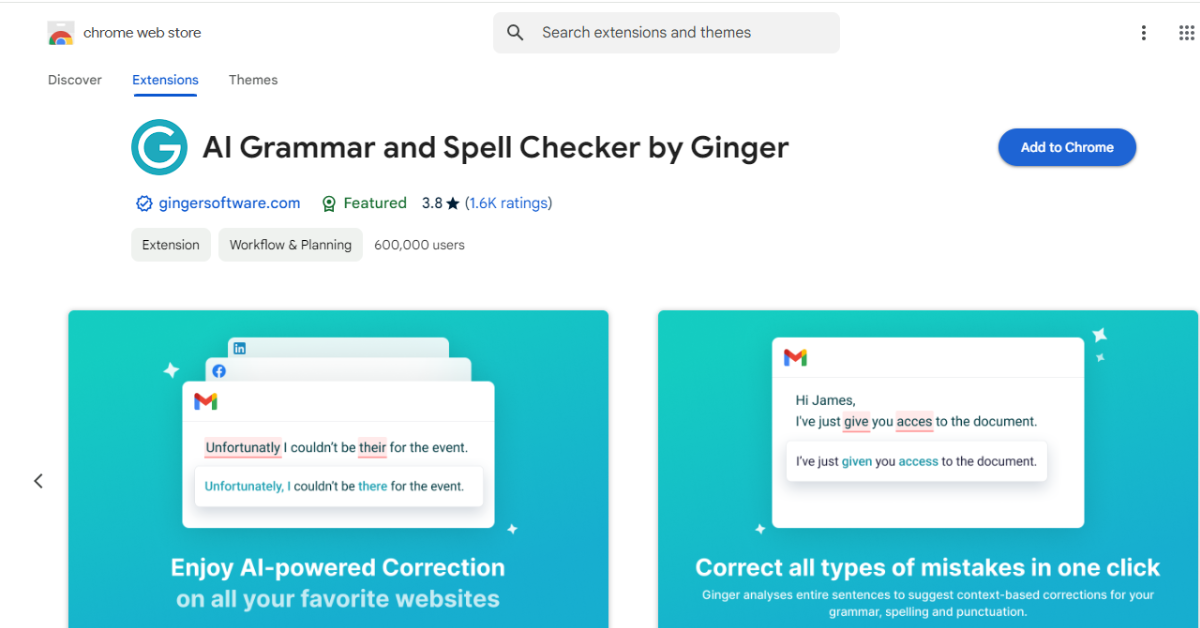
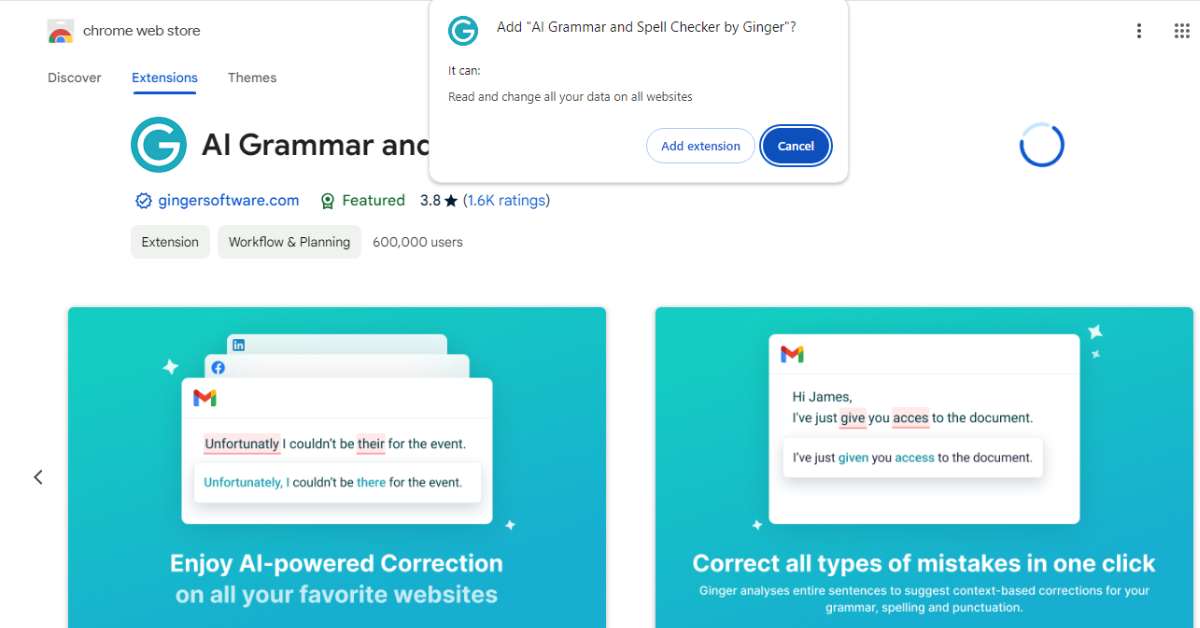
5. Login or Sign up
- After installation, log in with your Ginger account or create a new one.
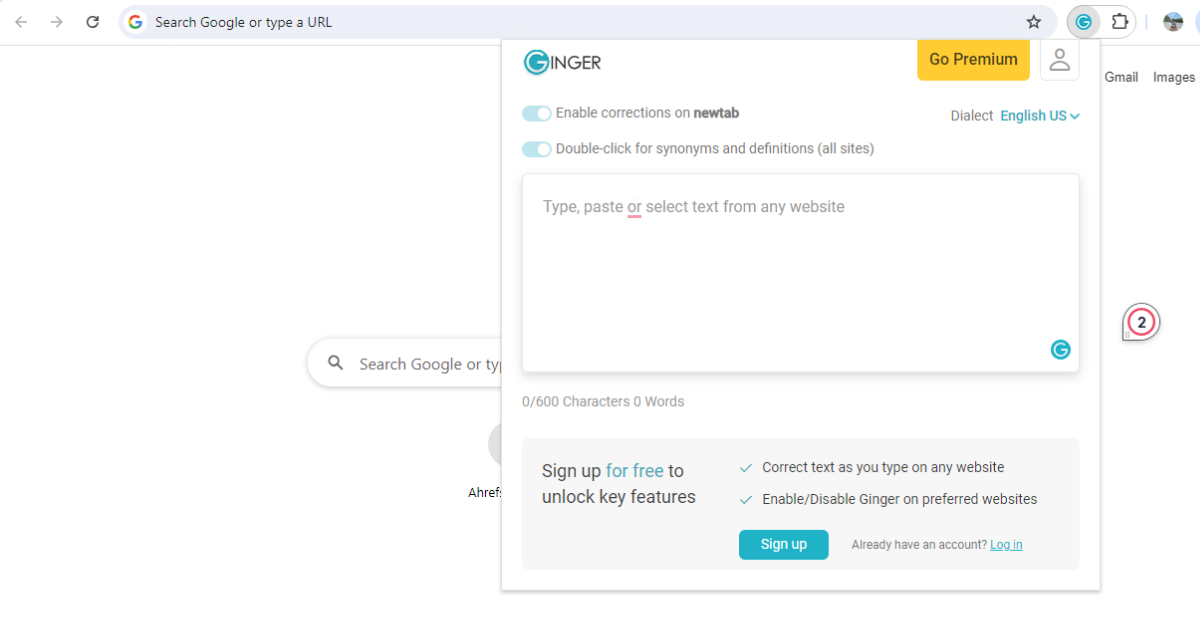
6. Start Using Ginger
- Once logged in, Ginger will integrate with your Chrome browser, offering real-time writing assistance.
Tips for Maximizing Ginger’s Potential
1. Use Keyboard Shortcuts
- Familiarize yourself with shortcuts to access Ginger’s features quickly.
2. Customize Proofreading Settings
- Adjust settings to focus on grammar, style, or spelling based on your preferences.
3. Leverage the Sentence Rephraser
- Experiment with rephrasing suggestions to find the most engaging way to express ideas.
4. Practice with a Personal Trainer
- Use this feature regularly to reduce common writing errors over time.
5. Combine with Other Tools
- Pair Ginger with other productivity apps for a comprehensive writing workflow.
Common Issues and How to Fix Them
While Ginger is robust, users may occasionally encounter issues. Here’s how to troubleshoot common problems:
Extension Not Working
- Restart Chrome or check for updates.
- Ensure the extension is enabled in Chrome’s settings.
Slow Performance
- Clear your browser cache.
- Disable conflicting extensions.
Login Problems
- Reset your password or contact Ginger’s support team.
Feature Limitations
- Upgrade to a premium plan for access to advanced features.
FAQs
Q: Is Ginger Free?
- Ginger offers a free version with basic features. Premium plans unlock advanced tools.
Q: Does Ginger Work Offline?
- Yes, Ginger provides offline functionality for certain features.
Q: Can Ginger Translate Text?
- Absolutely! Ginger supports over 40 languages for translation.
Q: Is Ginger Suitable for Professional Use?
- Ginger is ideal for professional writing, including emails, reports, and blogs.
Ginger is a game-changing tool for anyone looking to improve their writing skills. Its user-friendly design, robust features, and versatility make it indispensable for Chrome users. By following the simple installation steps, you can start enjoying the benefits of Ginger today.
Take your writing to the next level with Ginger—your ultimate writing assistant!