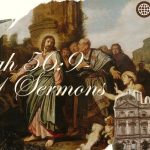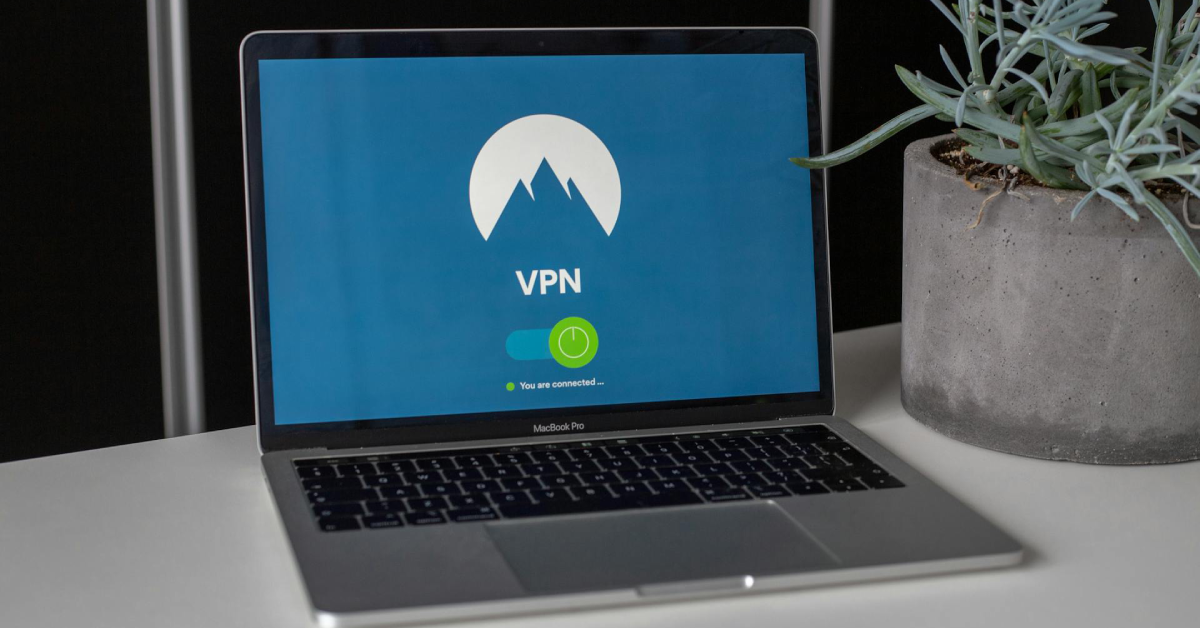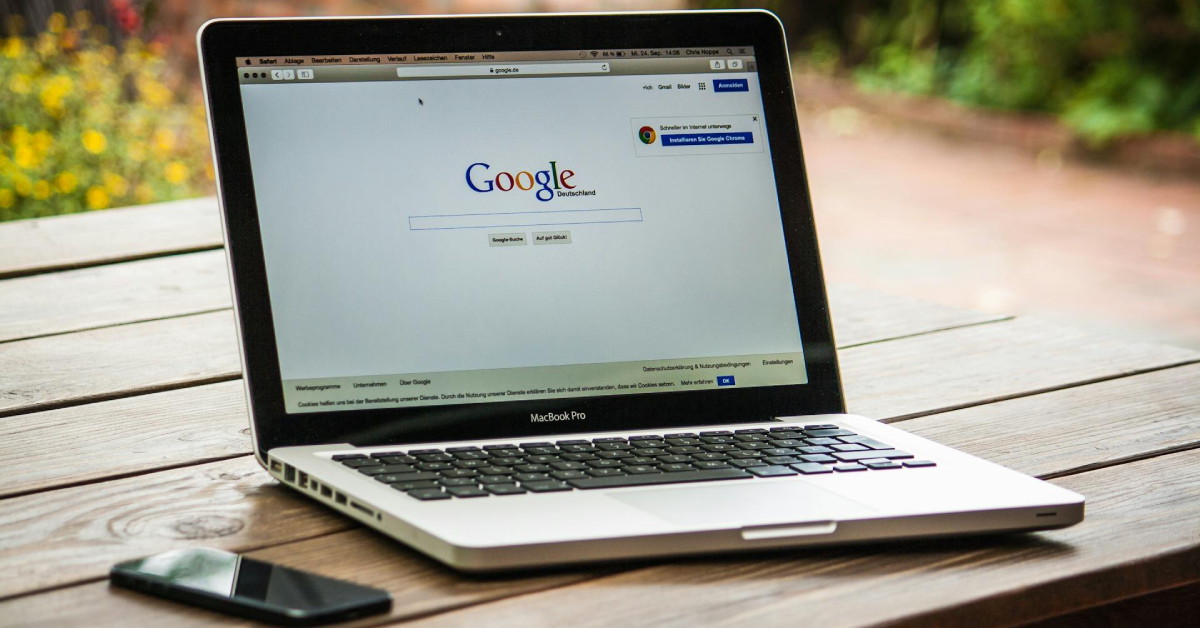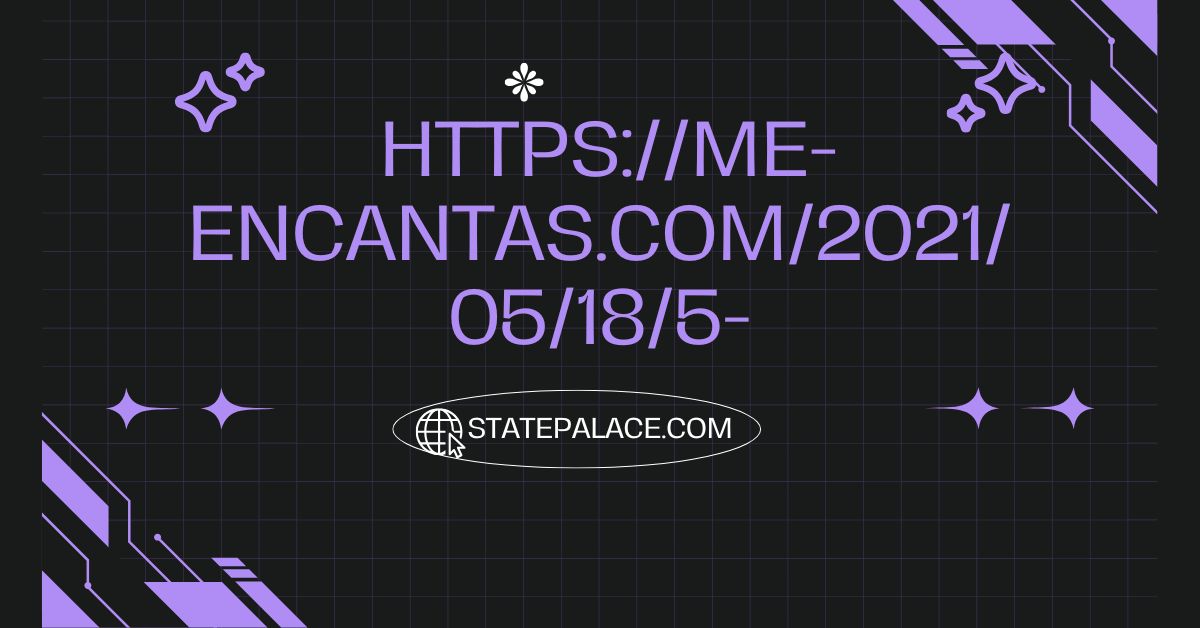Contents
Grammarly is a writing assistant powered by AI that is designed to check your text for grammar, punctuation, and style mistakes. It’s an important tool for professionals, students, and writers looking to enhance their work. You can use Grammarly on various platforms like web browsers, Microsoft Office, and even mobile devices, making it versatile and convenient for all types of writing. In this blog, you’ll learn everything about Grammarly, why it’s an important tool for writers, and how to install it on Google Chrome.
In this blog, you’ll learn everything about Grammarly, why it’s an important tool for writers, and how to install it on Google Chrome.
Key Features of Grammarly
- Grammar and Punctuation Check: Helps you spot and fix grammar mistakes and punctuation errors.
- Clarity Suggestions: Suggest ways to rewrite sentences for better flow and readability.
- Tone Detection: Check the tone of your writing to make sure it feels right.
- Plagiarism Checker: It checks whether the content is taken from other sources or self-written.
- Customization: This lets you adjust settings based on your audience, purpose, and tone for personalized advice.
Grammarly offers free and premium versions. The free version provides basic grammar checks, while the premium plan unlocks advanced features like vocabulary suggestions and plagiarism detection.
Why Use Grammarly with Google Chrome?
1. Real-Time Suggestions
- It provides corrections while typing on websites because it is also known as writing assistant.
2. Compatibility
- Works with different platforms like Gmail, Twitter, etc.
3. Ease of Access
- Easily with a single click, we can review suggestions instantly.
4. Saves Time
- Removes the need for proofreading.
How to Install Grammarly on Google Chrome?
Step 1: Open the Chrome Web Store
- Open Google Chrome on your computer.
- Type “Chrome Web Store” and hit Enter.

Step 2: Search for Grammarly
- In the Chrome Web Store, search for “Grammarly.”
- Press Enter to view the results.
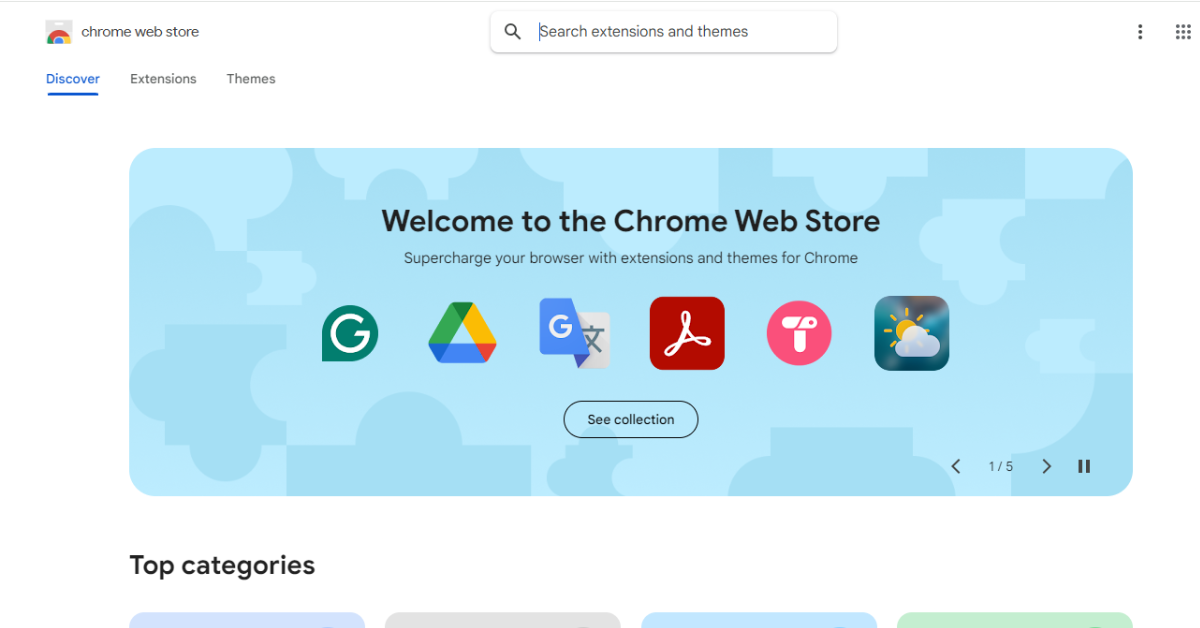
Step 3: Select the Grammarly Extension
- “Grammarly for Chrome” will appear.
- Click on it to open the extension’s page.
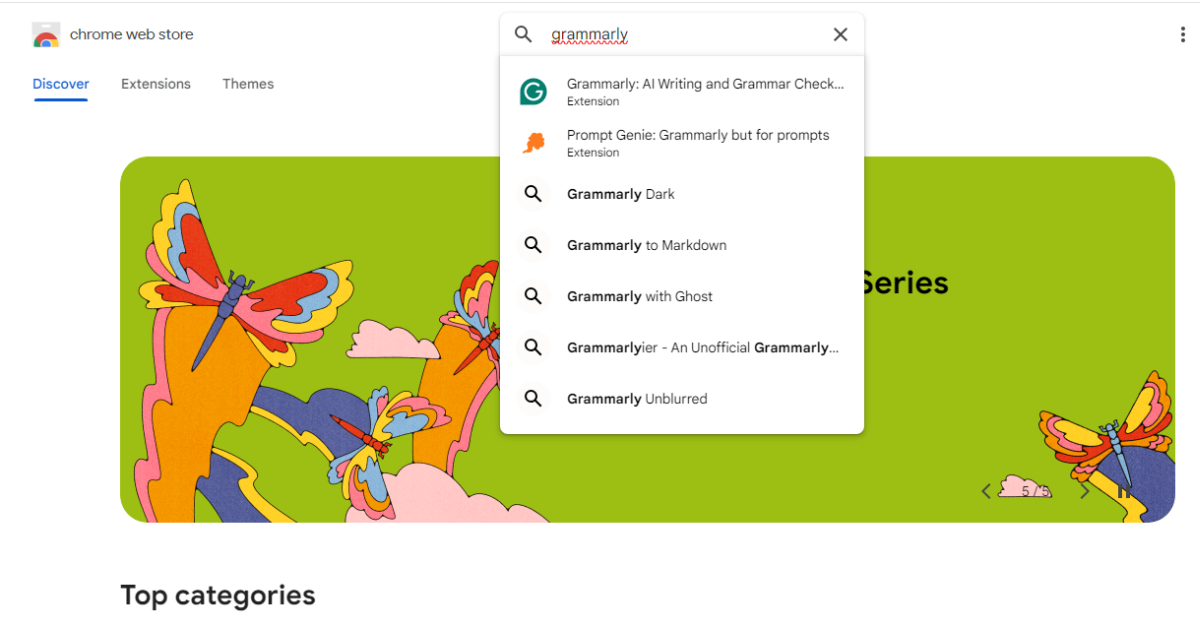
Step 4: Add to Chrome
- Click the “Add to Chrome” button.
- Select “Add Extension” in the pop-up window.
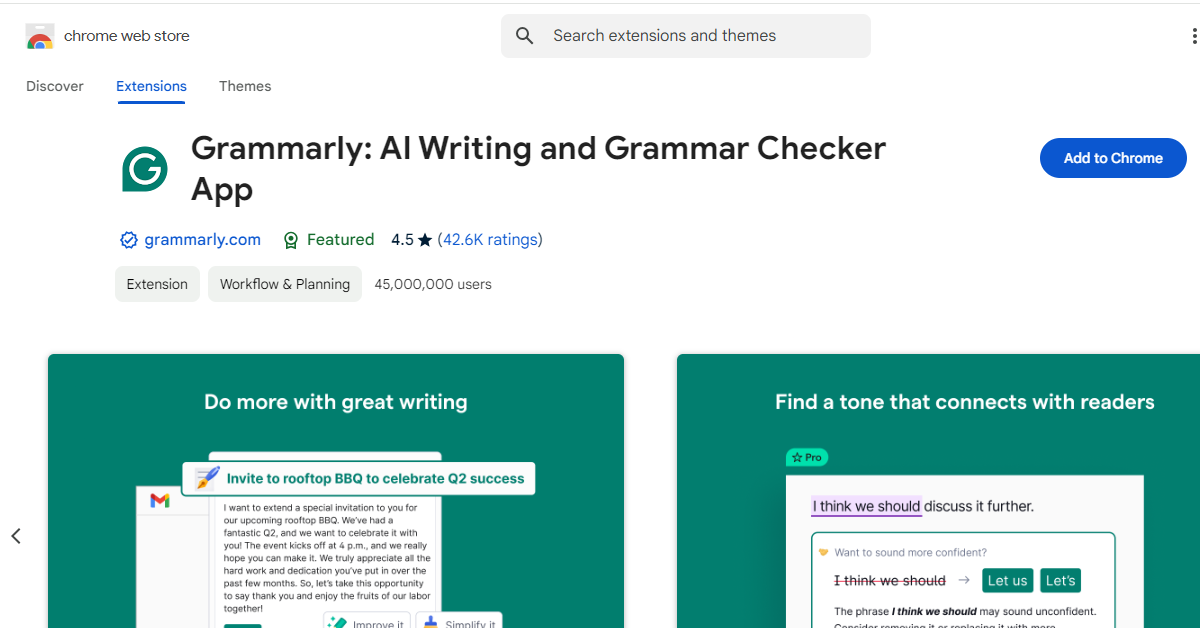
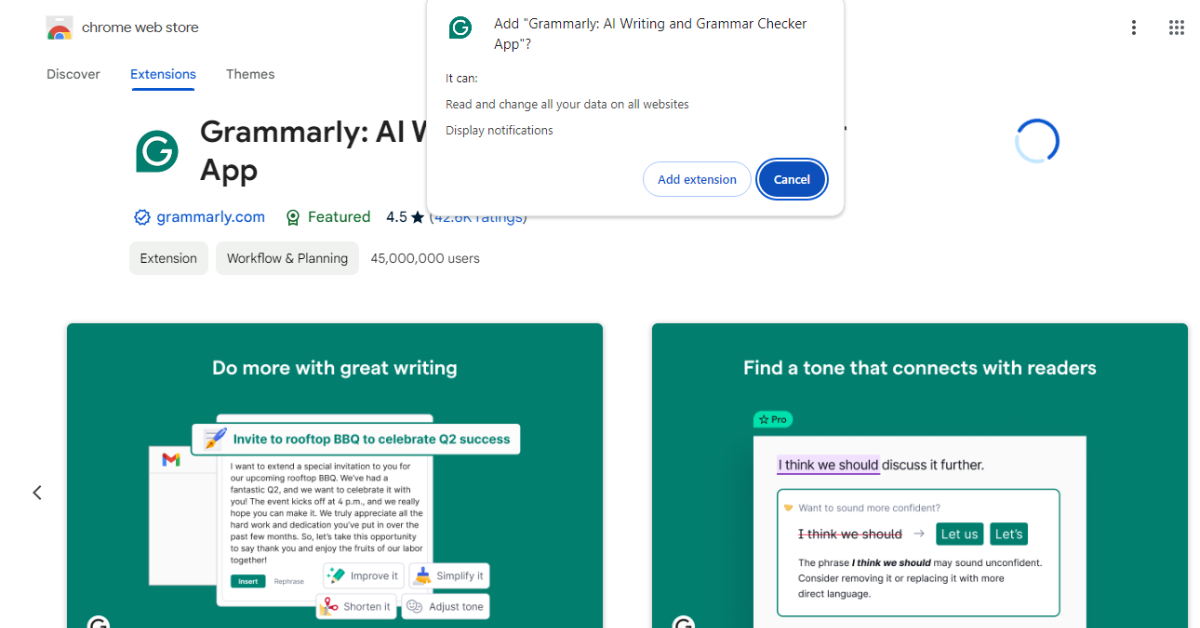
Step 5: Sign Up or Log In
- After installation, you’ll be redirected to Grammarly’s website.
- Create an account or log in if you already have one.
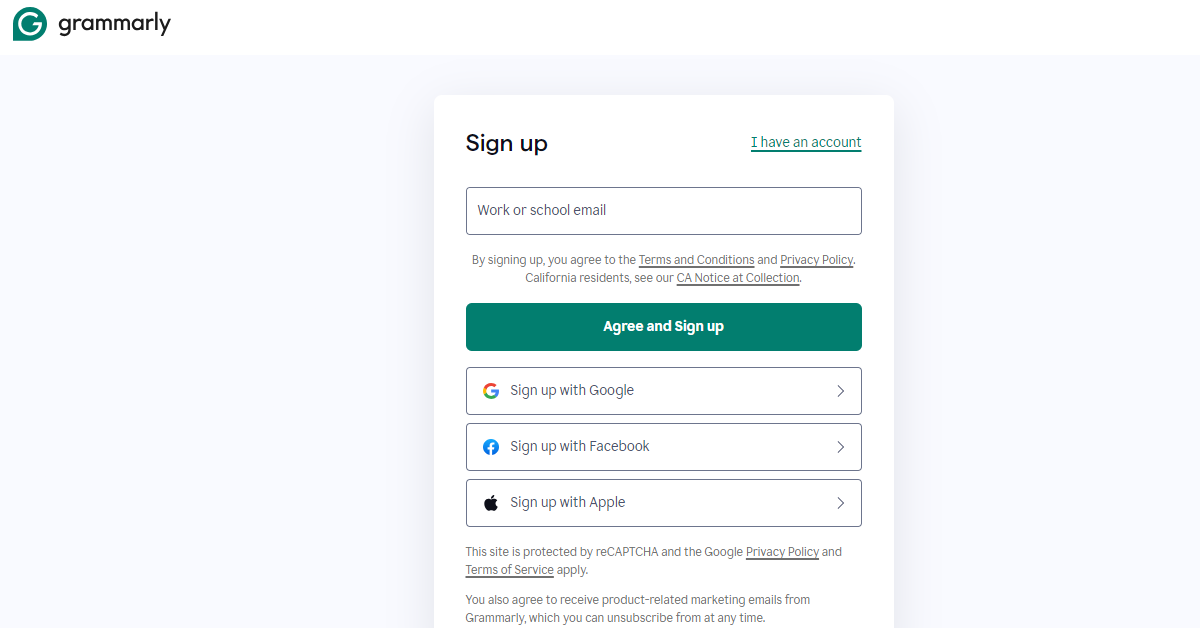
Step 6: Start Writing
- Once logged in, Grammarly will automatically start working.
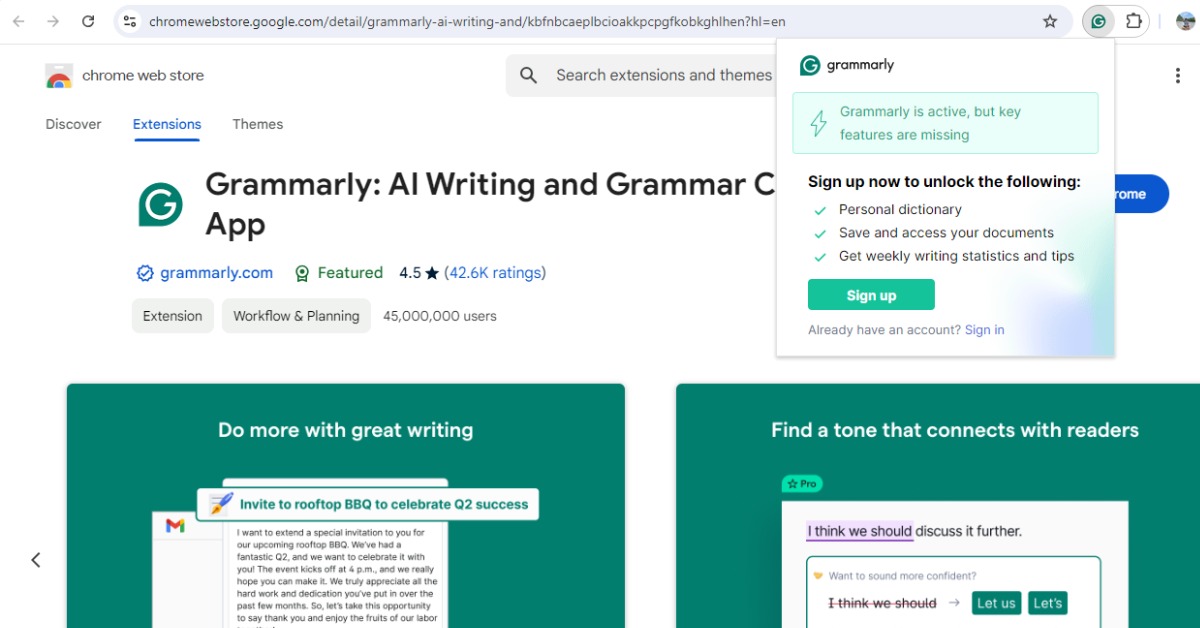
FAQs
Q: Is Grammarly free to use?
- Yes, Grammarly is free to use, However, advanced tools require a subscription.
Q: Does Grammarly work offline?
- No, it requires an internet connection to operate.
Q: Does Grammarly store my data?
- As it prioritizes user privacy so, it doesn’t store sensitive information.
Q: Can I turn off Grammarly on a specific website?
- Yes, you can disable Grammarly on a specific website.
Q: Can Grammarly be used in multiple browsers simultaneously?
- Yes, it can be used in different browsers at a same time.
4 Unique Attributes of Grammarly That No One Knows About
- It slowly adapts to the user’s unique writing style.
- Remembers phrases or words which is frequently used, including industry-specific jargon.
- As time goes on its suggestion will feel more natural and aligned with your tone.
- Provides weekly reports with insights about your content.
Areas for Improvement
1. Excessive Sensitivity to Formality
- It sometimes flags informal language even in a casual context.
2. Limited Multilingual Support
- As It focuses on the English language, its usability for global writers is limited.
3. Overcorrection
- Sometimes Grammarly suggests changes that change the feeling behind the writing which makes writers difficult to portray their thoughts.
Grammarly is an indispensable tool for anyone who writes online. By integrating it with Google Chrome, you can ensure your writing is clear, concise, and error-free. Installing Grammarly is a simple process that takes just a few minutes, but its benefits last a lifetime.
Whether you’re a student, a professional, or a casual writer, Grammarly can elevate your writing to the next level. Install it today and experience the difference!